7 Best Screen Capture Software for Windows and Mac
Screenshots are very common in people of our generation, and a screenshot has much use, like sharing pictures or any other information on your screen. Natively all operating systems allow screen capturing. However, in your day-to-day business, you may have to share the same information on your screen with someone else. Here comes the role of screen capture software.
A good screen capture software helps you gather all the information available on your device's screen in either one or multiple pictures with shareable links and more. You can utilize these screen capture tools as per your needs, saving you time and increasing productivity at work.
In this article, I have listed the 7 of the best screen capture software of 2024
Table of Contents
Snagit
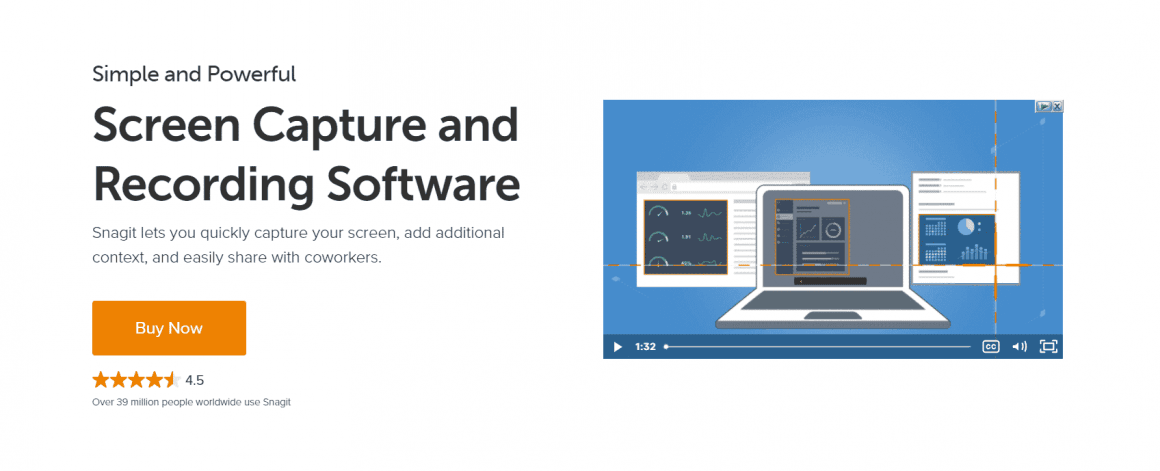
Snagit is a beautifully designed and efficient screenshot tool available for both Mac and Windows users. Snagit is an attractive app that's easy to get to grips with and is very popular among corporate customers due to its attractive features and simple usability. Its features include a timer of up to 60 seconds, making it easier for you to grab menus and tooltips in your screenshots.
The clipping tool itself has advanced features like forcing the aspect ratio and scrolling around the highlighted area to help capture the exact part you need. A small control panel at the top of the screen allows users to start a screen capture or change settings. This amazing software has many useful tools like callouts, blur, arrows, and more. In addition, it provides an integrated GIF maker, panoramic scrolling capture, and various tools to create custom-themed templates.
Through this software, you can easily create videos and Animated GIFs, and also, creating screen recordings is as simple as taking normal screenshots through Snagit. However, Snagit continues to rule as the screen capture tool of choice for many. Regardless of its cost, its outstanding features remain unmatched.
Applian Replay Video Capture

Applian Replay Video Capture is a powerful screen recording app for Windows and Mac. With it, you can capture any activity on your computer screen into a super high-quality video up to 100FPS. Applian Replay lets you capture online streams from hard-to-record sources; from live broadcasting to on-demand movies and shows streamed from a web browser and moe.
Applian's Replay Video Capture uses DVR technology to capture any kind of on-screen video. The app also has a background mode that allows you to screen capture while running other programs or browsing the internet.
Applian Replay is DRM-friendly and does not bypass Digital Rights Management assets, or any kind of copyright protection. This means that the product is legally safe wherever you use it.
Snipping Tool (Now: Snip and Sketch)

If you have basic screen requirements, then this tool is most suitable for you. In addition, the snipping tool does not require any installation since Microsoft's Operating system, Windows Vista, has already included the "Snipping Tool," an essential screen capture utility.
If you are on Windows 11 (or if you will be), it is called Snip and Sketch. It requires pressing Windows key, Shift and S together to work.

This tool does not have all the best features, but it has all the basic features like it is fine for capturing the contents of application windows, rectangular, or free-form areas. It allows you to set a delay of between one and five seconds. In addition, It includes tools like pens and highlighters for basic editing. The snipping tool is straightforward to use.
How to use Snipping Tool on Windows?
To use the Snipping Tool, press the Windows key, type "snip" or "snip and sketch" and click the app icon. For even more basic screen capturing, press the PrtScn (Print Screen) button on your keyboard to capture the entire screen, Alt with PrtScn to capture the active app window, or the Windows key, Shift and S to select a rectangular area.
How to take a screenshot on Mac?
On macOS, hold CMD, Shift and 3 to capture a screenshot of full page. Use CMD Shit and 4 to capture an area on your screen.
See this guide on Apple website to learn more.
Also, see how to record screen on mac with sound.
Lightshot

Lightshot is another excellent screen capture tool in this list, offering many awesome features and a simple UI that may be seen on the screen capture display. You can index all of the accessible equipment and functionalities across the selection area.
Text, forms, colors, marks, arrows, and other items are among the equipment available. Along with a few alternatives for saving and sharing, such as cloud storage, social media sharing, printing, and numerous others. You could accomplish anything from the screenshot window itself without having to go to the screenshot folder.
The ease with which we could capture, store, and upload screenshots is a positive feature of this program. It allows you to take multiple screenshots in a shorperiodme. A lot of other screenshot apps don't allow you to accomplish that. Similarly, after creating an account on their website, you'll be able to access your screenshot archives. It can serve as a stand-in for the missing screenshot management window.
Overall, the lightshot display capture gadget interface is excellent, and there is nothing complicated about its use. Now, taking more than one snapshot regularly is far faster, more dependable, and more efficient with lightshot.
FireShot

Fireshot is easy, fast, and convenient screenshot software to capture images directly from your monitor. The shared image is right away shown in a different window of FireShot, where you can quickly and efficiently do some essential primary functions.
The software has an option right next to the web address bar, from which you can take a snapshot of the entire page or just the visible area. Its features include the marking of some aspects with the drawing tool, the selection of a specific area of the image, are, for example, the insertion of text boxes, the addition of effects, the insertion of shapes or arrows, and. It allows you to save screenshots in JPEG, PNG, GIF, and PDF formats.
You can also select and copy the image to the clipboard or even send it through email directly from the software. You can resize images and also send screenshots through email with this software.
ShareX

If you want to take a screenshot in Windows, with the help of ShareX, it can be as easy as striking the print screen key and pasting the contents from your clipboard to an image editor. However, there will be moments when you might want to do something a bit more involved, such as taking screenshots of just a bit of your screen or transferring your captured files to the web, and that is when this mediator screen recorder will turn out to be useful. This software is convenient as an excellent application from the Microsoft Store, and it's a freebie in either case.
ShareX has several screen-capturing options, such as window, full screen, window, region, scrolling capture, and many more. You get to choose whether or not you want to comprise the cursor in the screenshots. You can set up a timer to slow down the capture and also perform OCR on text. In addition, you can do on-screen recording of activity as an animated GIF or video with this software.
Screenpresso

It's a time saver when you're explaining anything to your coworkers or clients. Screenpresso captures your computing device (screenshots and HD movies) to your training manuals, collaborative design work, malicious application reviews, and additional. It's a new lightweight screen capture tool with an integrated photo editor, user manual generator, and sharing features. When you press the print screen button, you'll notice how screenpresso magically adjusts the screen size for you.
The mouse cursor will transform into a crosshair, and dragging it across the screen will robotically highlight the area to be captured in purple. It has some clever area snapping to the screen so that you can take a portion of a window or the entire display screen or the whole window. With the same shortcut/hotkey, you can capture the whole screen, a portion of the screen, or a specific window.
Make sure you get what you desire. To select an area with pixel-perfect accuracy for the zoom lens on the proper backside, click and drag anywhere on your display screen.
Picpick

Picpick is a free program designed for personal use that quickly generates screenshots from your computer screen and allows you to edit them using various functions all inside the same user-friendly interface. This software includes a wide range of image editing features — and it is more than just a screen capture software.
A color picker (which allows you to select a color on display and then utilize it inside the photo), a magnifying glass, a pixel ruler, a whiteboard, viewfinder, goniometer, chalkboard, and a variety of other tools are available to help you create the perfect shot.
Picpick is a useful program for taking screenshots and modifying them to fit your needs. It's a complete and efficient application that's only compatible with Windows working devices. It's easy to use and has a wide range of functions.
ScreenshotCaptor
ScreenshotCaptor runs only on windows. It is a donationware and completely free for personal use. This feature-rich software allows you to capture content from your webcam, scanner, or any scrolling window.
With screenshotcaptor, you can capture a specific region, entire screen, or an entire window. It also has options to capture screenshots from the scrolling window. A long web page can also be captured by clicking the browser to focus before capturing. If you want to capture many screenshots in a row, this software is beneficial.
You can automate several aspects of the capture process, including creating file names, uploading to image hosting services, and more. This software has in-built tools like annotation and enhancement, with useful extras like watermarking and easily blacking out usernames and passwords.
Presently these best screen capture software impart advanced features for creating and editing images for presentations, social media postings, and other purposes.
As there are several software choices accessible, including some of the free ones, the ones mentioned above are the ones that we feel are unique and stand out among all others.
Selecting a screenshot tool to make appealing visual content has become an exciting business strategy in business growth.
Here are our verdicts:
- Best Screen Capture Software/Tools: Snagit
- Best Free Screen Capture Software: ShareX
- Best Premium Screen Capture Software: Snagit
- Most useful Screen Capture Software for Bloggers: LightShot
- If you can use native shortcuts (Snipping Tool/Snip & Sketch on Windows and CMD+Shift+2/3/4/5 shortcuts on macOS), that would be best for screenshots. Screen recording on the other hand requires using other tools than this.
- These a browser based screen-recording tool called RecordCast that is totally free. See how to use RecordCast for free.