63 Essential Mac Apps and Utilities I Can’t Live Without
You know how they say a Mac “just works”? Yeah, that’s only partly true. Out of the box, macOS is slick — no doubt. But if you’re serious about getting real work done, you need the right stack of apps behind it. And there are a lot of apps in the Mac operating system ecosystem.
I use a MacBook Air M1 (from 2020, but it still works really well) as my portable workhorse and a Mac mini M4 with 24GB of RAM and a 512 GB SSD as my main production machine (see my Toolbox). That combo covers most of what I do: writing, coding, designing, editing, browsing, client work, and way too much experimentation.
But the real power comes from the apps that fill the gaps. In this article, I have listed some of the best apps that I use and recommend. These apps are from various categories, including creative and design applications, developer tools and applications for programming, writing applications, utilities, reading applications, video players and productivity apps.
While not all of them can be of use, most of these are top-tier products that, in general, as well as hard-core Mac users, should be using. So. Without further ado, let’s see the must-have apps for Mac, whether it is your MacBook or Mac (Mini/Studio) or an iMac.
Just a heads-up — this list includes 63 apps. You might not need all of them, but I definitely do. So bear with me (or steal a few for yourself).
Must Have Mac Apps for Everyone
CleanShot X

Get it from cleanshot.com
macOS’s default screenshot tool is… fine. But CleanShot X? It’s like upgrading from a pocket knife to a Swiss army multitool. You don’t just take screenshots — you use them.
Here’s how I use it daily:
- Scrolling Screenshots: This alone is worth the price. I can capture long web pages, code snippets, blog drafts — all in one neat image.
- Annotation Tools: I’m regularly working with clients and collaborators. The ability to highlight, box, blur, and add text on the fly? Total lifesaver.
- Hide Desktop Icons: My desktop is usually chaos. CleanShot hides it instantly before I record or screenshot. One click. Clean look.
- Screen Recording: It replaces Loom for me in many cases. I record app demos or quick how-tos and share them without uploading to YouTube or dealing with other tools.
- Cloud Uploading: Want to share that screenshot? Instant link. No need to drag it to Drive or Dropbox.
Most of the screenshots that you see here on this blog, are from CleanShot X. What I love most is the speed and polish. It doesn’t feel like a “power user” tool that tries too hard. It just works — quickly, cleanly, and reliably.
Pricing? It’s a one-time purchase at $29 (but you will have to pay for updates after a year), and honestly, it pays for itself if you work in content, code, or design even a little.
If you’ve ever felt like screenshots were too basic or clunky, this app will change your workflow completely.
Brave Browser

I ditched Chrome a while ago. Not because it was slow — but because I got tired of general mess. Brave fixes that.
It’s fast. Like… noticeably fast. I can open 20+ tabs, run web apps, and stream video without watching my Mac choke.
Here’s what I like most:
- Built-in Ad Blocker: No plugins. Just peace and quiet.
- Privacy First: It blocks trackers by default. No need to set up anything.
- Shields Dashboard: I can see exactly what it’s blocking per site.
- Sync with iOS: I use the same browser on my iPhone 16 Plus and everything stays in sync, bookmarks and all.
Oh, and battery usage? Way more efficient than Chrome — especially on the MacBook Air M1.
If you’re tired of bloated browsers, this one’s a solid, no-nonsense choice.
Typora
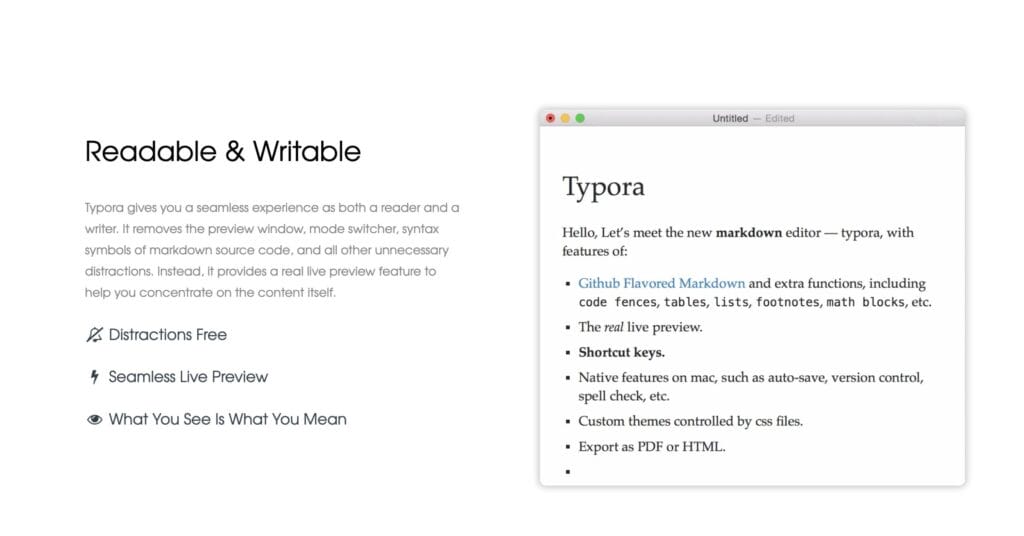
My Most-Used App After Brave Browser
I’m not exaggerating — Typora is the app I open more than any other, aside from my browser.
This Markdown editor is clean, minimal, and zero-distraction. But behind that simplicity is a ton of power:
- Real-time preview and editing in a single pane
- Custom themes and typography that look amazing on retina displays
- Footnotes, math blocks, tables — all handled smoothly
- Works beautifully for both short notes and long-form writing
- No bloat, no “block” mechanics — just raw, focused writing
It’s where I write blog drafts, scripts, outlines, and even client proposals before formatting them elsewhere.
Compared to Obsidian, Typora feels more fluid. Compared to Notion, it feels faster. And for Markdown purists? It’s unmatched. Plus, it offers regex search replace like VS Code — so, workflow? 100%.
It’s a paid app, but for $14.95, honestly, it’s underpriced for how often you’ll end up using it.
Raycast

I will talk about Raycast several times in this article as it deserves to live on every “essential apps” list. It’s what Spotlight should have been all along.
This thing replaces:
- App launcher
- Clipboard manager
- File navigator
- Calendar checker
- Script runner
- Snippet inserter
- Window switcher
- Even basic calculations and conversions
It’s fast, clean, and lets me do 80% of what I need without lifting my hands off the keyboard.
My favorite Raycast use cases:
- Launch Typora with a specific template
- Run WordPress dev scripts
- Look up Stack Overflow answers in one keystroke
- Open project folders in ForkLift or VS Code instantly
Raycast is basically the Mac brain I didn’t know I needed. Once you’ve customized it? Good luck going back.
Things 3

Visit: culturedcode.com/things
If I could only pick one productivity app to keep on my Mac, it would be Things. No question.
I’ve tried them all — Todoist, OmniFocus, Apple Reminders, Notion databases — but Things just feels right.
Here’s how I use it:
- Daily task planning and priority lists
- Weekly planning and recurring routines
- Project-level views for blog updates, dev work, and marketing cycles
- Quick-capture using the global shortcut and natural language parsing (“Write blog tomorrow at 10am” just works)
The design is buttery smooth. It never nags. It never feels overwhelming. And it syncs instantly across my MacBook Air, Mac mini, and iPhone 16 Plus.
It’s not free — but it’s also not a subscription. One of the best software purchases I’ve made.
ChatGPT App

Visit: ChatGPT.com
You already know what ChatGPT is. But using it as a dedicated app on my Mac has changed how I use it.
I don’t just open it to ask one-off questions. I use it as:
- A writing buddy when I’m drafting complex blog posts
- A coding assistant when I forget syntax or need a faster way to solve something
- A brainstorming partner when I’m blocked on a product name, tagline, or client pitch
The app is fast, clean, and remembers past chats. And having it docked or hotkeyed (with Raycast) makes it super accessible.
With my current setup — MacBook Air M1 and Mac mini M4 — I find myself using ChatGPT like a second brain. It’s not perfect, but it’s incredibly helpful when used with intention.
Claude
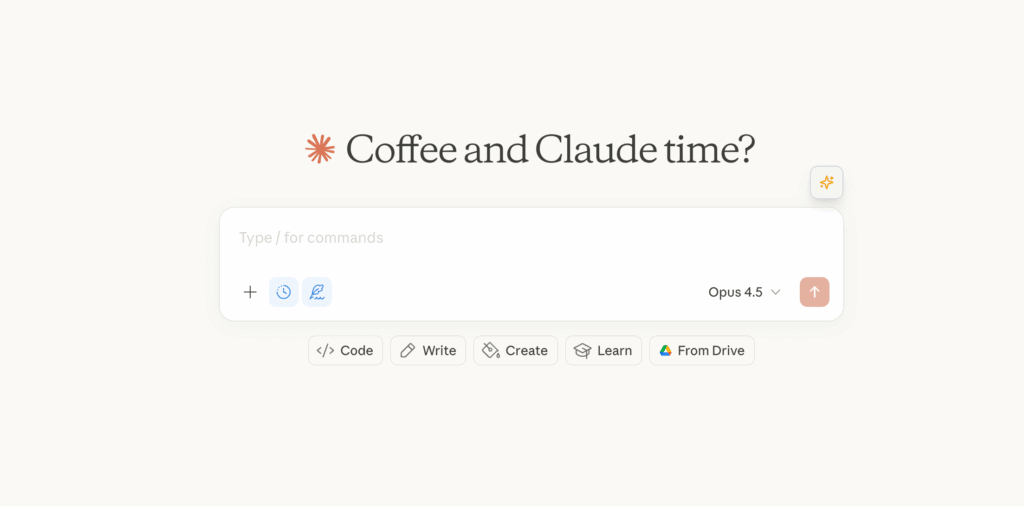
Visit: claude.ai
I switched from ChatGPT to Claude about three months ago. And I think it is better than ChatGPT in most ways.
Claude just gets context better. It remembers what we discussed three messages ago without me repeating myself. And for writing? It’s not even close. Claude produces content that sounds human, not like it was run through an AI detector’s worst nightmare.
Here’s how I use it daily:
- Writing partner: Blog drafts, client proposals, even tricky email replies. Claude helps me think through structure and catches when I’m being unclear.
- Coding assistant: WordPress snippets, Python scripts, debugging CSS that’s driving me crazy. It explains why something works, not just what to type.
- Research buddy: When I’m comparing tools or digging into technical docs, Claude synthesizes information way faster than I could manually.
- Artifacts feature: This is huge. Claude can create interactive components, code files, and documents I can actually use. Not just text in a chat window.
The Mac app is clean and fast. I’ve got it pinned to my dock and hotkeyed through Raycast. Having it as a dedicated app (instead of a browser tab) means it’s always ready without competing for attention with 47 other tabs.
One thing I appreciate: Claude pushes back when I’m wrong. It doesn’t just agree with everything I say. That’s surprisingly valuable when you’re working solo.
If you’re still on ChatGPT and doing any serious writing or coding work, give Claude a week. The difference is noticeable.
Craft
Download from: craft.do
You know how Notion feels powerful but sometimes… heavy? Craft is what happens when someone builds a doc app that actually respects your Mac.
It’s native. Truly native. Not an Electron wrapper pretending to be a Mac app. The difference shows in everything: how fast it launches, how smooth scrolling feels, how typing has zero lag. After years of web-based tools, using Craft feels like coming home.
Here’s how it fits my workflow:
- Client briefs and project docs: When I need to share something that looks polished without fiddling with formatting. Craft makes everything look good by default.
- Quick outlines: Blog posts, video scripts, newsletter drafts. The block-based editing feels faster than Notion, and the Markdown support means I can move content to Typora or WordPress easily.
- Personal planning: Daily notes, meeting summaries, random ideas I don’t want to lose. The daily notes feature is surprisingly addictive.
- Sharing without friction: One-click publish to a clean web link. No login required for viewers. Clients love this.
The typography is gorgeous. I’m not exaggerating. Craft pays attention to spacing, fonts, and visual hierarchy in a way that most productivity apps ignore. Documents just look right.
Sync across my Mac, iPhone, and iPad is instant. Not “eventually consistent.” Actually instant. Start a doc on my Mac mini, pick it up on my iPhone walking to get coffee, finish on the MacBook Air. It all just works.
The honest limitation: Craft isn’t trying to be a database like Notion. No tables, no relations, no complex filtering. If you need a CRM or project management system, this isn’t it. But for writing and docs? It’s better than Notion in almost every way.
My current setup: I write drafts in Craft and polish final Markdown content in Typora. Both apps do these things exceptionally well.
Free tier is generous enough to try properly. If you write anything regularly and you’re on a Mac, give Craft a week. The speed difference alone might convert you.
1Password
Because Remembering Passwords Is Not the Flex You Think It Is

At this point, not using a password manager is like walking around with a keychain of 200 keys and trying every one at the door. It’s 2025 — and 1Password is the smarter way.
Here’s how it works in my setup:
- Cross-device sync: I use it on my MacBook Air, Mac mini, and iPhone 16 Plus. Everything just syncs — vaults, logins, credit cards, secure notes — instantly.
- One-click login: Whether it’s Brave, Chrome, or a desktop app, I hit ⌘ + \ and I’m in. No typing. No resetting.
- Secure storage: Not just for passwords. I store server credentials, SSH keys, license codes, and even Wi-Fi logins for different locations.
- Biometric unlock: Touch ID or Face ID. It’s fast and secure, and I don’t have to remember anything anymore.
Plus, 1Password integrates beautifully with Safari and Brave. The autofill is flawless, and you can generate strong passwords that actually get used — not saved in some notepad file you’ll regret later.
If you’re juggling personal, client, and business accounts (like I do), 1Password brings sanity back to your digital life. And no — Apple’s Keychain or Passwords app don’t come close.
WhatsApp for Mac

Download from whatsapp.com/download
Everyone uses WhatsApp. But the desktop app is how I keep my sanity while working.
Why it matters:
- Respond to messages without breaking focus or switching to my phone
- Copy/paste media, links, or code snippets directly to clients or collaborators
- Works great with macOS Notifications
- Saves me time — no more switching between devices mid-task
WhatsApp is still where most casual or quick client comms happen. And having it docked or shortcut-accessible means fewer distractions and more flow.
Creative and Design Apps for Mac
Pixelmator Pro
Get it from pixelmator.com/pro
If you’ve ever used Photoshop and thought, “Why does this feel so… heavy?”, Pixelmator Pro is the exact opposite.
It’s a native Mac app, designed to take full advantage of Apple Silicon. And it flies. From photo retouching to blog banners to UI mockups, this app can handle most of what I throw at it — without turning my Mac into a jet engine.
How I use it:
- Blog Graphics: All my featured images and promotional banners? Done in Pixelmator Pro.
- Smart Remove Tool: It can erase unwanted stuff from an image almost instantly. Way faster than the spot heal tool in Photoshop.
- ML-Powered Editing: It uses machine learning for color balance, cropping, and even upscaling images without turning them into mush.
- Templates & Layers: Great for quick social posts or ads, without setting up a full project.
The best part? It’s a one-time purchase. No subscriptions. No bloat. Just clean, efficient design power for Mac users who value their time.
Affinity
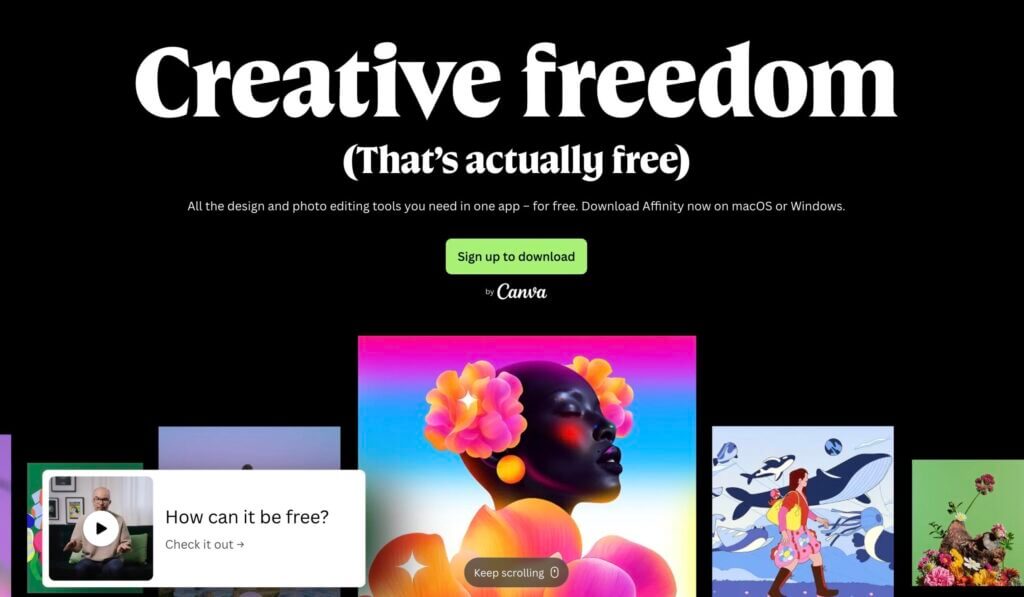
Get it from affinity.studio
Massive news: Affinity is now completely free. Not a stripped-down version. Not a trial. The full professional-grade suite, forever free.
Canva acquired Serif (the company behind Affinity) last year, and instead of raising prices or adding subscriptions, they did something nobody expected. They merged Affinity Photo, Designer, and Publisher into one unified app and made it free for everyone.
Here’s what changed:
- One app, three Studios: Pixel Studio (photo editing), Vector Studio (design), and Layout Studio (publishing) all live under one roof now. No more switching between separate apps.
- Custom Studios: You can mix and match tools from any studio, rearrange panels, and save multiple workspace setups. Share your configurations with others or download theirs.
- Free Canva account required: Just need a free Canva account to download and activate. Works offline after that.
- Optional AI features: Canva Pro users get access to AI tools like Generative Fill inside Affinity. But the core professional tools are completely free.
I was skeptical when the acquisition happened. Acquisitions usually mean price hikes and feature bloat. But this? This is genuinely better than before.
The apps work beautifully on my Mac mini M4. Zero lag, smooth previews, and even heavy projects feel manageable. File compatibility remains robust with support for PSD, AI, PDF, SVG, TIFF, and IDML files.
Your old Affinity V2 licenses still work, but those apps won’t receive updates. And files created in the new Affinity can’t be opened in V2. If you’re working with collaborators, make sure everyone upgrades.
This is the biggest shake-up in design software since… ever? Free professional tools that rival Adobe, no subscription, works offline. Download it now before they change their minds (kidding, they say it’s free forever).
Canva
I love Pixelmator Pro and the Affinity Suite, but sometimes I don’t want to boot into a full design app just to make a quick graphic. That’s where Canva comes in.
I use the Canva desktop app mainly for:
- Blog graphics
- Instagram and Pinterest pins
- Client proposal headers
- Simple mockups and presentations
With its growing list of templates and AI-assisted features, Canva is honestly overpowered for what most people need.
What I like:
- Instant access to a massive asset library
- Drag-and-drop ease for layout and font pairing
- Cloud saves and team sharing when needed
And it’s fast. Not Mac-native fast, but close enough. For the kind of stuff that would take 15–20 minutes in Affinity? Canva gets it done in 5.
Freeform
Apple’s Visual Thinking Whiteboard
Learn more: apps.apple.com/us/app/freeform/
Freeform isn’t for everyone. But for me? It’s a quiet little gem.
It’s Apple’s built-in digital whiteboard — think brainstorming canvas, but shareable and synced across all your Apple devices.
How I use it:
- Sketch ideas for WordPress layouts
- Pin sticky notes with thoughts for upcoming blog posts
- Organize icons, screenshots, and snippets visually
- Collaborate with teammates when outlining project workflows
It’s not as advanced as Miro or as structured as Craft. But it’s fast, feels native, and is surprisingly good for creative thinking.
Bonus: With Apple Pencil on iPad Air M1, Freeform becomes a low-key design pad. Not daily-use level, but definitely good for messy early ideas.
Linearity Curve
Vector Design with a Modern Soul
Learn more at linearity.io/curve
I didn’t expect to fall in love with Linearity Curve — but I did. It’s sleek, super intuitive, and honestly more fun to use than I expected from a design tool.
Why I use it:
- Fast vector illustration for blog graphics, client logos, or quick social visuals
- Smooth interface that feels modern — not bloated like some legacy tools
- Works beautifully on Mac mini M4, and syncing with the iPad is flawless
- Support for SVG, PDF, and AI files makes it easy to collaborate with others
Curve feels like what Adobe Illustrator should have become: fast, intelligent, and not trying to lock you into a subscription trap. I’ve been using it more and more when Affinity Designer feels like overkill.
Bonus: The app has real-time collaboration features and exports assets cleanly — a big deal if you’re creating web-ready content.
Camo Studio
Make Your iPhone Camera Actually Useful
Buy from reincubate.com/camo
I’ve used webcams. I’ve used external cams. And I’ve hated all of them.
Then I picked up Camo Studio — and suddenly, my iPhone 16 Plus became a professional-grade webcam.
It’s wild how good this setup is:
- Connects to your Mac over USB or Wi-Fi
- Zero-lag, full 1080p or even 4K depending on your iPhone model
- Manual controls: ISO, white balance, zoom, bokeh — it’s all there
- Works seamlessly with Zoom, OBS, FaceTime, you name it
- Preview window lets me check framing before I go live
I use this combo all the time for client meetings, webinars, and even for creating short video clips for social or product updates. It saves me from buying a DSLR or dealing with Logitech bloatware.
Bonus: I use Mirror Magnet as a quick mirror check before jumping on camera. Match made in Mac Utility Heaven.
Developer Tools and Apps for Mac
Local
Building WordPress Sites Locally Made Simple
If you build or manage WordPress websites, Local is a must. I’ve been using it for years to test themes, tweak plugins, and build full sites offline — before pushing anything live.
Why I love it:
- Super fast setup — spin up a WordPress site in under 60 seconds
- Built-in tools for SSL, PHP version switching, mailcatcher, and more
- Push/pull integration with Flywheel and WP Engine (if you host there)
- Great for creating client demo environments or cloning existing sites safely
On the Mac mini, Local flies. No lag, no crashes, and it keeps everything sandboxed so I can test without breaking live sites. For devs, designers, and content editors — this is essential.
Studio by WordPress.com
Next-Gen WP Dev Toolkit
Download from: wordpress.com/studio
Studio is like Local’s smarter, shinier cousin. Built by Automattic, it’s a local WordPress development app with a strong focus on Gutenberg, block themes, and the future of WordPress.
What stands out:
- Built-in block theme editing
- Git support baked in
- Modern interface that feels more like a Mac-native app
- Great sandbox for testing Kadence, GenerateBlocks, and even full-site editing projects
I mostly use it for testing block-first workflows and seeing how modern WP stacks behave in a contained space. If you’re experimenting with FSE (Full Site Editing), Studio is a fantastic playground.
That said, Local still handles heavier dev tasks better. But Studio? It’s clean, fast, and evolving fast.
Homebrew
The Mac Terminal’s Secret Weapon
You don’t see it, but it’s probably running half your dev stack.
Homebrew is the package manager that turns your terminal into an app store — but for actual developers.
What I use it for:
- Installing essentials like Git, Node.js, Python, wget, and ffmpeg without clicking through websites or downloading shady .dmg files
- Keeping packages updated with a simple
brew upgrade - Installing GUI apps via
brew install --cask— everything from Visual Studio Code to Rectangle (when I used it) - Managing extensions and command-line tools I need for building, testing, and optimizing WordPress projects
It’s simple:
brew install name-of-whatever-you-need
That’s it. You’re off and running.
Homebrew is the kind of tool you forget about until you’re setting up a new Mac — and then it’s the first thing you install. If you’ve ever typed curl | bash and prayed it didn’t break something, trust me: Homebrew is the safer, smarter, more elegant way to get your terminal life together.
Python
My Scriptable Secret Weapon
Download for free from python.org or run brew install python if you have Homebrew installed.
I don’t use Python every single day, but when I do? It’s essential. From automation to small data tasks to WordPress plugin utilities — Python fits in neatly.
How I use it:
- Write automation scripts to handle repetitive tasks
- Parse data or clean up client-provided CSVs
- Build quick prototypes for internal tools
- Occasionally use it in plugin development or with custom APIs
It runs beautifully on both my Macs, and with VS Code set up properly, I can hop in and out of a script-based workflow without breaking stride.
Bonus: Python + Raycast workflows = small tools that just work for my exact needs.
Ghostty
The Terminal You Actually Want to Look At
Download for free from ghostty.dev
I used to fire up Terminal when I had to. Now? I enjoy it. Why? Because Ghostty made it nice to look at — and even nicer to use.
This is a modern, GPU-accelerated terminal emulator for Mac. Clean fonts, smooth animations, no flicker, and everything feels responsive.
Here’s why I switched:
- Supports ligatures and modern fonts like JetBrains Mono and Operator Mono
- GPU rendering makes everything feel buttery on the Mac mini M4
- Doesn’t hog memory or stutter during long processes or Git logs
- It just feels right — polished, native, and minimal
Pair it with Raycast, and it becomes your command-line cockpit. Bonus: If you’re sick of the default terminal being plain and glitchy, Ghostty makes you want to open it.
GitHub Desktop
For When You Don’t Feel Like Typing git push Again
Download for free from desktop.github.com
I’m comfortable with the terminal. But let’s be real — sometimes you just want to see what’s going on visually. That’s why I keep GitHub Desktop around.
It’s not trying to be flashy. It’s trying to be clear.
Why I use it:
- View all changes in a repo without diff-ing in terminal
- Quickly commit, push, or revert without second-guessing syntax
- Great for managing multiple branches and syncing across remotes
- Helpful history log when I’m working across machines (MacBook Air and Mac mini)
If you collaborate with others, or just want a clean, non-distracting Git client, GitHub Desktop is solid. And it plays nicely with VS Code, so I can jump from UI to editor in one click.
SnailSVN
For WordPress Plugin Subversioning
Download from the Mac App Store
Yes, I use Git. But Subversion (SVN) still powers a lot of WordPress plugin and theme repositories — and for that, Snail SVN is a quiet hero.
Why I use it:
- Push updates to WordPress.org repositories
- Manage older legacy projects that never migrated to Git
- Track changes to SVN-hosted client codebases
- Mount repos like Finder folders, with simple context menus
It’s basically TortoiseSVN for Mac — clean UI, right-click commit/push/pull, and works without having to memorize SVN commands.
If you’re in the WordPress dev world, and you publish plugins or themes, this tool is a must.
SnippetsLab
My Personal Code Vault
Download from Mac App Store
If you work with code, you know the pain: you wrote the perfect function three projects ago… but where is it now?
SnippetsLab fixes that. It’s my private, searchable library of reusable code, WordPress snippets, CSS fixes, bash aliases, and more.
Here’s how I use it:
- Store custom
functions.phphooks - Save terminal commands I use during site migrations
- Keep reusable blocks of Tailwind or Markdown
- Organize everything by tag, language, or folder
It supports over 500+ languages, has syntax highlighting, and syncs beautifully across devices via iCloud.
For someone who writes across projects and hates repeating work, SnippetsLab is indispensable. Plus, it is totally free.
Visual Studio Code
The Code Editor That Just Gets It
Download from code.visualstudio.com
I’ve used Sublime Text. I’ve even flirted with Nova, Cursor, and Obsidian for snippets. But I always come back to VS Code.
It’s the perfect middle ground: lightweight, powerful, and super extensible.
Here’s how I’ve got it working for me:
- Extensions for WordPress, Python, Markdown, Tailwind, and more
- Integrated terminal (which I now pair with Ghostty when I want real power)
- GitHub Copilot for fast code autocompletion
- Snippet management and live preview for HTML/CSS builds
Whether I’m building themes, editing plugins, or just writing structured Markdown, VS Code handles it. Smooth, fast, and stable across both Mac devices.
And when I’m working from Local or Studio, it integrates flawlessly.
Antigravity
The AI-Powered IDE That Actually Delivers
Download from: antigravity.google
I used VS Code for years. Everyone does. But Google’s Antigravity changed my mind about what an IDE can be.
Launched in November 2025, Antigravity isn’t just “VS Code with AI bolted on.” It’s built from the ground up as an agent-first IDE. The AI doesn’t just suggest code. It plans entire features, executes across multiple surfaces (editor, terminal, browser), verifies its own work, and learns from your feedback.
Why I switched from VS Code:
- Multi-agent orchestration: Spawn multiple AI agents working on different parts of your project simultaneously. One researches APIs while another builds your frontend. Manage them all from a single dashboard.
- Built-in browser automation: Agents can launch your app, interact with it in an integrated Chrome browser, take screenshots, and verify functionality. No more alt-tabbing constantly.
- VS Code foundation: It’s built on VS Code, so I imported my settings, extensions, and keybindings. Familiar environment, new capabilities.
- Free during preview: Generous rate limits on Gemini 3 Pro, plus support for Claude and other models. No payment required.
The workflow shift is real. Instead of writing every line of code, I describe what I want built. The agent breaks it into subtasks, executes them, tests the results, and presents artifacts (implementation plans, screenshots, browser recordings) for me to review.
It takes some adjustment. You’re working at a higher abstraction level. But for WordPress development, plugin building, and client projects? It’s cut my development time significantly.
Fair warning: this is still in public preview. There are rough edges. But the core experience is solid enough that I’ve made it my daily driver. Give it a week, and you might not go back to traditional coding either.
Sublime Text
The Editor I Still Respect, Just Don’t Use Much
Once upon a time, Sublime Text was the dev editor. Fast, clean, responsive — and miles ahead of its time.
I used to open it daily. But now, with VS Code and newer tools like Cursor, Sublime feels like it’s stuck. Development’s slowed. Extensions are aging. And it’s not free for commercial use.
Still, I keep it installed:
- For small tweaks or quick edits in huge files (Sublime is still unbeatable for large text handling)
- As a “just in case” editor when VS Code feels too heavy
- Because it loads instantly and never crashes
So yeah — respect. But not my daily driver anymore.
Whisk
A Surprisingly Great HTML5 & PHP Website Designer
Whisk is one of those apps I didn’t expect to use much — and then suddenly it became a go-to tool in my front-end workflow.
Here’s what makes it shine:
- Live preview for HTML, CSS, and JavaScript — side by side
- Perfect for prototyping email templates, landing pages, or component ideas
- Super fast rendering engine
- No heavy dependencies or workspace setup required
It’s especially handy when you want to test code snippets or refine layout ideas without booting up a full dev environment or launching Local/Studio.
Whether I’m tweaking block editor CSS or drafting a quick one-page landing design, Whisk gives me that instant feedback loop — and that’s addicting.
ForkLift
File Transfers That Don’t Feel Like a Chore
I used FileZilla (also listed below) for years. It works. It’s reliable. But let’s be honest — it looks and feels like it came out of 2004.
ForkLift is my FTP/SFTP app of choice now. Clean UI. Tabbed browsing. Dual-pane file manager. And it’s blazing fast on Apple Silicon.
How I use it:
- Managing WordPress theme files on client servers.
- Uploading SVGs and media for ongoing projects.
- Backing up server folders to external drives with one click.
It supports all the major protocols — FTP, SFTP, WebDAV, Amazon S3, you name it. If you’ve got multiple websites or work with clients, ForkLift is one of those tools you don’t realize you need until you use it once.
When FileZilla chokes, ForkLift delivers.
FileZilla
The Old Reliable, Still Hanging Around
Download from: filezilla-project.org
I know I just praised ForkLift, and I still stand by it as my go-to. But every now and then, ForkLift hits a snag, especially with older or more finicky FTP servers.
That’s where FileZilla comes in.
It’s not pretty. It hasn’t changed much visually in years. But it works. Every time. Especially when nothing else does.
I use it:
- For quick FTP access to legacy servers
- When working with clients who use odd hosting setups
- As a backup when ForkLift doesn’t handshake properly
It’s one of those “just in case” tools that I keep around because when you need it, you really need it.
Writing Apps for Mac
Grammarly
Your Quiet, Ruthless Writing Editor
Whether I’m writing blog posts, client emails, or just typing out notes — Grammarly is always lurking, ready to catch what my brain misses.
I use both the desktop app and the Chrome extension (even though I mostly browse with Brave). The Chrome extension works surprisingly well with most text fields, and the native app is perfect for longer-form writing or polishing content before publishing.
Why it’s always running in the background:
- Catches typos I’d never spot — even in fast-paced drafts
- Tone detector helps me sound more friendly (or more formal) depending on the context
- Word choice suggestions save me from sounding repetitive when I’m tired
And it’s not just about spelling. It’s about clarity. Grammarly makes my writing tighter without being robotic.
If writing is part of your work (and let’s face it, it is), Grammarly will pay for itself in saved edits and better communication.
Craft
You probably know how much I love Notion, but Craft is the one that really scratches my design brain. It’s the most visually satisfying writing app I’ve used — and yes, that includes Obsidian and Apple Notes.
Craft is great for:
- Structuring client briefs and project documentation
- Quick outlines for blog posts and newsletters
- Personal planning and journaling (in Markdown, no less)
- Shared docs that look good out of the box
The interface is minimal but powerful. You get block-based editing like Notion, but with better typography and offline support. And it syncs across devices effortlessly.
My current workflow: I write drafts in Craft, edit or build systems in Notion, and polish final content in Typora. This three-app combo? It’s unstoppable.
Scrivener
Buy from: literatureandlatte.com
Scrivener isn’t for blog posts. It’s for books. For serious writing. For content that’s so long, messy, or layered that other editors can’t handle it.
I use it for:
- Outlining and writing long-form guides or multi-part tutorials
- Drafting ebook content
- Research-heavy documents with lots of footnotes, assets, and rearranging
- Managing sections, scenes, and reference material all in one place
It’s not as pretty as Craft or as fluid as Typora. But for structured, complex writing? It wins. Big time.
And yes, it syncs across devices (including iPad), but I mostly use it on the Mac mini where I can focus deeply.
Agenda
Agenda is one of those apps that looks simple, but the more you use it, the more powerful it becomes.
Unlike most note-taking tools, Agenda is built around a timeline. That means your notes are tied to dates and projects, making it perfect for managing client work, content calendars, or development roadmaps.
How I use it:
- Attach notes to meetings or deadlines
- Track blog topic ideas by week or month
- Log progress on ongoing WordPress builds or marketing plans
It’s a clean, markdown-friendly writing space with a structure-first mindset. And syncing between Mac, iPhone, and iPad Air M1 works flawlessly.
If you’ve ever felt like your notes live in a vacuum, Agenda gives them context — and that’s powerful.
Best Mac Utilities
Paste
Clipboard History That Actually Makes Sense
Download from: pasteapp.io
I copy things constantly. Code snippets, URLs, hex colors, client feedback, random text I need to reference later. Without a clipboard manager, it all disappears the moment I copy something new.
Paste fixes that problem beautifully.
Here’s how I use it:
- Unlimited clipboard history: Everything I copy gets saved automatically. Text, images, links, files. I can scroll back weeks and find that one snippet I needed.
- Smart search: Start typing and Paste finds what I’m looking for instantly. “That Zoom link from last week?” Found in seconds.
- Pinboards for organization: I keep frequently-used items (email templates, code blocks, canned responses) organized in boards for quick access.
- Cross-device sync: Works across my Mac, iPhone, and iPad. Copy on one device, paste on another. All synced via iCloud, so my data stays private.
The interface is gorgeous. Visual grid of everything I’ve copied, easy to scan and select. One keyboard shortcut brings it up, another pastes whatever I pick.
It also handles sensitive data smartly. You can set rules to ignore passwords or other private information. Nothing gets accidentally saved that shouldn’t be.
Raycast has built-in clipboard history, but Paste’s visual interface and organization features make it worth running both. When I need to find something specific from three weeks ago, Paste is faster.
TOT
Download from the Mac App Store
TOT is the opposite of Notion or Things. It’s not a system. It’s not a planner. It’s just seven scratchpads, synced across all your devices.
I use TOT for:
- Jotting down links I don’t want to lose mid-research
- Pasting temporary Markdown content
- Logging Zoom links or quick code blocks
- Brain-dumping random ideas during meetings
Each page is color-coded and limited in size — which is the point. It’s just enough space to write, without turning into another inbox.
TOT is fast, beautiful, and completely frictionless. It’s the notes app that never asks for more than you’re ready to give.
AppCleaner
Download from: freemacsoft.net/appcleaner
Deleting an app on a Mac by dragging it to the trash? That’s cute. But it leaves behind junk — preference files, caches, support folders, weird library leftovers. It all adds up.
AppCleaner makes sure an uninstall is actually an uninstall.
Here’s how I use it:
- When I test new apps (which I do a lot), AppCleaner lets me delete them completely if they don’t make the cut.
- I just drag the app into AppCleaner, and it finds every single hidden file associated with it.
- One click. It’s gone. Fully gone.
It’s small, free, and runs without hogging memory. No frills — just does its job well. And on a machine like the Mac mini M4, which I want to keep lean and optimized, this is clutch.
ProFind
File Search That Actually Finds Things
Download from: zeroonetwenty.com/profind or Mac App Store
Spotlight is fine for opening apps and doing quick searches. But when I need to actually find files, especially ones buried in project folders, invisible directories, or server volumes, Spotlight falls short.
ProFind is what Spotlight should have been.
What makes it different:
- Searches everywhere: Invisible folders, packages, any disk type (Mac, Windows, servers). Nothing is hidden from ProFind.
- Natural language queries: Type like you think. “images larger than 5mb modified last week” just works.
- Kernel-based searching: Uses macOS’s low-level search capabilities when available, plus metadata indexes. Fast even on huge drives.
- Saved searches: Keep searches I run regularly (like finding all WordPress theme files or images in a specific project) for quick access.
- iOS companion: Free iOS app lets me search files on my Mac from my iPhone over the local network.
I use ProFind constantly when digging through client projects, finding assets in massive media libraries, or locating that config file I know exists but can’t remember where I put it.
It’s not free, but the time it saves makes it worthwhile. When you need to find something fast, ProFind delivers.
Latest
Free, Open-Source Update Checker
Download from: max.codes/latest
MacUpdater was my go-to for years. Then it shut down. Classic story: indie app, couldn’t sustain the business model, gone.
Latest picked up the slack. It’s free, open-source, and does exactly what I need: tells me when my non-App Store apps have updates available.
Why I switched (beyond MacUpdater dying):
- Completely free. No subscription, no “pro” tier, no hidden costs.
- Open source means it’s not going anywhere. If the developer stops maintaining it, someone else can pick it up.
- Clean, minimal interface. Shows what’s outdated, lets me update with one click.
- Lightweight. Doesn’t hog resources running in the background.
When you’re running 70+ apps across a MacBook Air M1 and a Mac mini M4, you need something tracking updates. Otherwise you’re running outdated software with security holes and missing features.
Latest isn’t as feature-rich as MacUpdater was. No automatic downloads, no detailed version histories. But it solves the core problem: “what needs updating?” That’s enough.
Folder Tidy
When Your Desktop Starts Looking Like a Dumpster Fire
Let’s talk real: every once in a while, your Downloads folder turns into a digital landfill. Screenshots. ZIPs. PSDs. Markdown files from 2017. That’s when I run Folder Tidy.
Here’s what it does:
- Scans any folder (yes, even your Desktop)
- Automatically moves files into sorted subfolders based on type, date, or rules you define
- Lets you review changes before confirming — so nothing gets lost
- Works fast and doesn’t break folder structure or create chaos
I run it once a week to declutter my workspace — especially helpful on the MacBook Air, where space is tighter. It’s like Marie Kondo for your Mac, except you don’t have to ask every file if it sparks joy.
Best part? If it moves something by mistake, you can undo it in one click.
If you’re the type who saves “final-final-version-v3.jpg” to the Desktop and forgets it for weeks, Folder Tidy might become your new best friend.
iPhone Mirroring
One Less Reason to Reach for My Phone
Learn more: support.apple.com/guide/mac-help/use-iphone-on-mac
This one feels a bit like sci-fi until you start using it — then it’s just normal.
With iPhone Mirroring via macOS Continuity, I can:
- See and control my iPhone 16 Plus right from my Mac
- Drag files between devices
- Copy-paste text and links instantly
- Check notifications without breaking focus
- Even record the iPhone screen using CleanShot X or OBS
I use it when I’m coding, writing, or deep in a design session and don’t want to break concentration. It’s especially handy when I need 2FA codes, copy text from apps like Authy, or reply quickly to a WhatsApp message.
If you’re in Apple’s ecosystem, this feature turns your devices into one seamless workspace.
Keka
The Archive Utility macOS Should Come With
You know how Windows users have WinRAR and 7-Zip? On Mac, we have Keka — and it’s better.
This is my go-to tool for:
- Creating .zip, .7z, .tar, and password-protected archives
- Extracting weird compressed file types other apps choke on
- Unpacking multi-part archives without breaking a sweat
- Drag-and-drop simplicity, with serious power under the hood
It integrates into Finder so cleanly that it feels native. And for someone like me, who regularly receives zipped files from clients or exports compressed site backups, Keka is a no-brainer.
It’s a small app. But once you’ve used it, you’ll wonder why it’s not built into macOS by default.
BetterDisplay
Mac + External Monitor = Finally in Sync
Visit: github.com/waydabber/BetterDisplay
When I hooked up my LG external monitor to the Mac mini M4, everything looked… off. Scaling was weird. Text was fuzzy. Colors didn’t quite match. I wanted native resolution and crisp UI scaling — but macOS doesn’t give you that kind of control.
BetterDisplay fixed all of it.
This app lets me:
- Force HiDPI (Retina-quality) scaling on non-Retina displays
- Fine-tune resolutions that macOS refuses to show
- Create virtual displays for screen recording or extended workflows
- Rotate displays, adjust brightness and color profiles
- Emulate side-by-side split views with perfect alignment
If you’re running a monitor that’s not a Studio Display or Apple’s own gear, BetterDisplay is like a secret weapon. It makes a third-party monitor feel native.
And if you work in design, code, or video — those pixel-perfect tweaks matter more than you think.
Clop
On-flying image optimizer on steroids
Visit: lowtechguys.com/clop
Clop is an on-the-fly optimizer for images, videos, PDFs, and anything else you drag, drop, or copy.
And it’s incredibly helpful if you’re constantly sharing media or working with large assets.
Here’s how I use it:
- Screenshots and screen recordings: Right after I use CleanShot X, Clop quietly kicks in and compresses the output — without me lifting a finger. Perfect for sharing over Slack, email, or uploading to WordPress without killing performance.
- Copied images: Whenever I copy an image from my browser, Finder, or even Pixelmator Pro, Clop automatically reduces its size. It’s like having an invisible compressor running in the background.
- PDFs: If I’m sending out an ebook or client report, Clop reduces the file size while keeping the quality shockingly high.
- Manual optimization: Got a big media file? Just drag it to Clop’s drop zone and it gets instantly downscaled and shrunk.
Clop’s goal is simple: smaller files, faster workflow, no visual compromises. And it nails that.
If you regularly deal with images, screen captures, or heavy media files — and especially if you share them with clients, embed them into blog posts, or upload to a CMS — this one saves both time and bandwidth.
Quiet, smart, and very Mac-native. One of those tools you forget is running… until you try turning it off and miss it instantly.
Cloudflare Warp (1.1.1.1)
A very good free VPN.
Visit: 1.1.1.1
I don’t use full VPNs all the time, but I care about privacy and speed. That’s why I run Cloudflare Warp in the background.
What it does:
- Replaces your DNS with 1.1.1.1, which is faster and doesn’t log your data
- Encrypts your browsing traffic (without tanking performance)
- Works across Mac, iPhone, and iPad
It’s not for location-spoofing or Netflix hacks. It’s for secure, efficient internet access — especially when I’m working in cafés, hotels, or public spaces.
Best part? The base version is free, and it just works. I barely know it’s running — which is exactly how privacy tools should be.
Dropover
Drag & Drop, Upgraded
You ever find yourself dragging a file across multiple spaces, trying to juggle tabs, windows, and folders like a digital octopus? Yeah, same. That’s where Dropover comes in.
Think of it as a temporary holding zone for your files.
How I use it:
- Drag 3–4 files from Finder or Downloads into Dropover’s shelf
- Navigate to a completely different app or tab
- Drop those files wherever I actually need them
It works with images, folders, docs — anything. And it supports drag-and-drop between virtual desktops, which macOS is still surprisingly clunky at.
It feels like a natural extension of how Mac should handle file movement. Simple concept, huge time-saver.
Free Download Manager
For large downloads
Visit: freedownloadmanager.org
Downloading large files on Safari or even Chrome? Meh. Things timeout, speeds fluctuate, and if the power blinks — poof.
Free Download Manager (FDM) is the fix. It’s a lightweight but powerful app that handles:
- Large files, segmented downloads, and mirror links
- Resume support when something fails midway
- YouTube/Vimeo support if you want to save a video (you didn’t hear it from me)
- Torrent files, quietly and cleanly
I use it mostly for:
- Downloading Linux ISOs
- Pulling down huge assets from design repos
- Batch downloads from media-heavy client drives
And because it’s not bloated like some other download managers out there, it doesn’t make my MacBook Air or Mac mini sweat. Quiet, efficient, and gets the job done.
Reading Apps for Mac
Kindle
My main universe of reading
Visit: amazon.com/kindle-dbs/fd/kcp
Reading is a huge part of my work and downtime — and while Apple Books is my default for PDFs and clean UI, Kindle still owns a chunk of my library.
Why I keep it:
- Syncs with my physical Kindle and iPhone/iPad seamlessly
- Lets me highlight and export notes easily
- Cross-device continuity: start reading on iPad Air M1, finish on Mac
- Ideal for tech, business, and reference books I want to revisit later
I usually keep both Kindle and Books installed. One’s for minimalism, the other for Amazon’s massive book ecosystem.
Also: nothing beats reading technical books at 2x speed in a clean, no-distraction Kindle layout while sipping coffee and pretending it’s a lazy day.
Books (Apple)
A Low-Key Reading Habit I Actually Stuck With
Learn more/Download: apps.apple.com/us/app/books/id364709193
I’ll be honest: I didn’t expect the stock Books app from Apple to become part of my daily routine. But it did. Big time.
I use it mostly for tech books, reference PDFs, and the occasional non-fiction title. What makes it stick?
- Clean interface. Easy to search, annotate, and highlight.
- Syncs across Mac, iPhone, and iPad — so I can read anywhere.
- Offline access. No annoying DRM popups or weird account issues.
- Feels less distracting than Kindle for certain books.
When I’m working on the Mac and need to reference a guide or a spec sheet, the Apple Books app is just… there. Quiet, fast, and reliable.
If you read PDFs or eBooks even semi-regularly, don’t sleep on it.
Skim
The No-Nonsense PDF Reader for Readers Who Actually *Read*
Visit: skim-app.sourceforge.io
Most PDF readers are bloated or way too minimal. Skim hits the sweet spot.
Here’s what I use it for:
- Reading research papers or eBooks with heavy annotations
- Highlighting sections with color-coded notes
- Navigating long PDFs with bookmarks and summaries
- Syncing with PDF Expert for markup and export
It’s fast, focused, and perfect for studying technical docs or deep-reading whitepapers.
When I’m reviewing course material, content briefs, or PDF reports, Skim is the app I reach for. It’s free, lightweight, and surprisingly powerful.
PDF Expert
Premium PDF Editing That Feels Like a Native App Should
Visit: readdle.com/pdfexpert
PDF Expert is the one PDF app I’ve actually paid for — and I don’t regret it.
Here’s why it’s worth it:
- Clean, polished interface (like it was built for macOS, not just ported to it)
- Lets me edit text inside PDFs — not just highlight
- Merge, split, reorder pages with drag-and-drop ease
- Annotate with custom stamps, signatures, or drawings
- Syncs seamlessly across Mac, iPad, and iPhone
When I’m reviewing contracts, tweaking reports, or filling out forms from clients — this is the app I open.
It’s the best all-in-one PDF tool if you want more control than Preview, without the chaos of Adobe Acrobat.
Google Drive
Still the Best for Cross-Device Sync (For Now)
Look — it’s not fancy. It’s not flashy. But Google Drive just works.
I use it to:
- Share drafts and PDFs with clients
- Sync brand assets and screenshots between MacBook and Mac mini
- Store client contracts, invoices, and legal docs
- Back up blog graphics, audio clips, and WordPress exports
The desktop app (Google Drive for Desktop) maps your cloud files like a native volume, so it doesn’t eat up space unless I want it to. And syncing is fast — no weird lag, no forgotten files.
Pair this with Raindrop.io for links and 1Password for credentials, and I have everything I need wherever I work from.
Video Players and Video Editors
Borumi
Video Creation Without the Editing Nightmare
Download from: borumi.com
Creating content is fun. Recording and editing? That’s where motivation goes to die.
Borumi changed my video workflow completely. It combines scripting, recording, and editing into one app, and the whole process is surprisingly painless.
Here’s the workflow:
- Script first: Write your video structure in a Notion-like editor. Bullet points, full scripts, whatever works. Use the built-in teleprompter when recording.
- Scene-by-scene recording: Record each scene separately. Mess up? Just redo that scene. No more scrolling through 30 minutes of footage to find the one good take.
- Automatic sync: Camera, screen, and microphone are recorded separately but synced automatically. No manual alignment needed.
- Transcript-based editing: Delete words from the transcript, and they disappear from the video. It’s literally as easy as editing a document.
- Smart layouts: Built-in layouts make your video look professional with one click. Smooth cursor movements, automatic zoom-ins, 4K resolution.
I use Borumi for product demos, tutorial videos, and content creation. The transcript editing alone saves hours. Delete the “umms” and pauses by highlighting and deleting text. Done.
It’s $59 one-time (no subscription), works on both macOS and Windows, and includes a free trial so you can test before buying.
If Screen Studio’s subscription felt steep, Borumi offers similar quality at a lower price with better editing capabilities. And if you hate video editing as much as I do, the transcript-based approach is a game-changer.
VLC
The Classic That Plays *Everything*
VLC is like that one friend who never complains, always shows up, and somehow handles every weird situation. Except instead of drama, it’s video formats.
.mp4? .mkv? .flv from 2008? VLC doesn’t flinch.
Why I keep it installed:
- Handles every format I throw at it — even oddball files from old hard drives
- Allows precise playback speed control (useful for watching tutorials or talks)
- Built-in subtitle support that actually works
- Great audio tweaks and equalizer options when you’re using studio monitors or AirPods Pro
It’s not the prettiest app. But that’s never been the point. It just works. No adware, no popups, no nonsense. VLC is still the king of universal playback.
IINA
The Modern Mac Video Player VLC Wishes It Was
Now, if VLC is that reliable old friend, IINA is its younger, better-dressed sibling.
IINA is built from the ground up for macOS, and you feel that instantly. It’s smoother, better-looking, and just as capable.
What I love:
- Native design that feels at home in Sonoma or Ventura
- Picture-in-picture support out of the box
- Works perfectly with Apple’s media keys
- Easy subtitle loading and streaming support
I use IINA when I want something that feels more “2025” than “2010.” For watching full-length videos, screeners, or even looping videos during edits — it’s just cleaner.
VLC is the fallback. IINA is the everyday.
iMovie
Installed, Not Often Used (But Still There When Needed)
I don’t use iMovie daily. Heck, sometimes it doesn’t see the light of day for weeks. But when I need to stitch together a quick explainer, a product demo, or a basic edit, it’s right there — free and capable.
Here’s what I keep it around for:
- Fast edits of screen recordings from CleanShot X or Camo Studio
- YouTube intro videos or content clips
- Exporting social-sized videos with transitions
It’s not Final Cut Pro. It’s not DaVinci Resolve. But it’s good enough for 80% of light editing needs — and it runs great on the M1 MacBook Air and M4 Mac mini without eating RAM like popcorn.
Bonus: If I ever need to hand off video projects to someone else, iMovie’s format is easy to share and export cleanly.
OBS Studio
When You Need Full Control Over What You’re Recording
If you’re recording videos, streaming tutorials, or even just capturing screen walkthroughs, OBS Studio is the gold standard. It’s open source, deeply customizable, and shockingly powerful.
How I use it:
- Record screen + webcam simultaneously using Camo Studio
- Create layered scenes with overlays for product demos
- Capture clean footage for video-based tutorials and client deliverables
- Use it with iPhone Mirroring or Craft walkthroughs for polished visuals
OBS gives me complete control over what’s being recorded — no weird cropping, no system UI in the way. Plus, performance is rock solid on the Mac mini M4 (especially paired with BetterDisplay tweaks).
It takes a little setup, but once you’ve dialed in your scenes and sources, it’s incredibly flexible.
Mirror Magnet
Here’s a simple one: Mirror Magnet lets you check how you look before a video call. That’s it. And it’s surprisingly valuable.
Why I love it:
- Menu bar access — I can launch it in a second
- No FaceTime window. No full app. Just my camera, framed and focused
- Helps me adjust lighting and angles before a client Zoom call
- Essential when I’m using Camo Studio + iPhone 16 Plus for camera work
It’s a small thing, but the kind of tool that just makes life smoother. I use it every time I prep for a video session or recorded walkthrough.
Productivity Apps
Notion + Notion Mail + Notion Calendar
Notion isn’t just a note-taking app for me — it’s my everything dashboard.
Here’s how I’ve got it working:
- Task and content calendars
- Client project boards
- Brand style guides
- Blog post templates and outlines
- Affiliate campaign tracking
- Shared workspaces with my team
Add in Notion Mail and Notion Calendar, and it gets even better:
- I forward client messages to specific pages in Notion via Mail
- Calendar events tie into project notes so everything’s context-aware
- Cross-device sync between Mac, iPhone, and iPad is rock solid
But here’s the thing: Notion doesn’t live alone. I use it in sync with Craft and Typora — because each app does a specific thing better.
For systems and long-term structure? Notion wins.
For beautiful docs? Craft.
For deep writing and Markdown? My money is on Typora.
Raindrop.io
Browser bookmarks are a mess. Raindrop.io fixes that — with style.
I use it to:
- Save articles, tools, and resources in organized folders
- Sync bookmarks across Brave, iPhone, and iPad
- Add notes and tags so I remember why I saved something
- Archive tools or design inspiration for future client work
The interface is clean, the mobile app is surprisingly good, and the Chrome/Brave extension makes it dead simple to capture links.
I also love the broken link checker and duplicates cleaner — perfect for long-term collectors like me. Raindrop is my second brain for URLs.
Slack
I’ll be honest — I don’t use Slack daily. But when I do, it’s because a client or partner team is on it, and I need to jump into their workspace for collaboration.
Why I keep it:
- Organized, threaded communication (beats email clutter)
- Quick file sharing and integration with Google Drive, Trello, etc.
- Channels keep convos focused — no random side chatter
- Works well across devices if you’re juggling a conversation across Mac and iPhone
That said, I don’t use it for personal workflows. I prefer Notion + Email or even Trello comments when managing things internally.
Still, Slack is essential for collaborating with teams that live inside it. So it stays installed.
Supercharge
Supercharge is one of those Mac utilities that feels almost too powerful.
It gives me access to system-level settings without diving into terminal commands or plist files. Stuff like:
- Showing hidden files
- Customizing animations and window behaviors
- Tweaking dock size/behavior beyond System Settings
- Managing background processes and default app associations
It’s not a tool I use every day. But when I’m setting up a new machine or optimizing the Mac mini M4, Supercharge helps me get under the hood without breaking things.
If you like macOS but want more control — this app gives it to you without needing to be a command-line ninja.
Trello
Trello is how I keep big-picture stuff in check. It’s not where I do the work — it’s where I plan the work.
Here’s how it fits in:
- Editorial calendar for my blog and clients
- Client project pipelines (To Do → Doing → Done)
- Course outlines and topic progression
- Long-term goals broken into smaller action cards
I love how visual it is. Dragging cards from list to list gives you a real sense of momentum. And with Power-Ups, you can connect Notion, Google Drive, GitHub, and more — making it a command center without complexity.
It’s not trying to be everything. It’s trying to be a great board. And it nails that.
Final Thoughts
That’s the full stack. Not just a random list of “top 50 Mac apps,” but a battle-tested setup I rely on every single day across two machines — a MacBook Air M1 and a Mac mini M4. These apps don’t just help me work — they shape how I work. Faster, cleaner, and more creatively.
FAQs
What are the must-have apps for a new Mac?
The essential apps for any new Mac include CleanShot X for screenshots, Brave Browser for fast and private browsing, Raycast as a Spotlight replacement, 1Password for password management, and Things 3 for task management. For writing, Typora and Craft are excellent choices. Developers should grab Homebrew, a code editor like Antigravity, and Local for WordPress development.
Is Affinity really free now?
Yes, Affinity is now completely free. After Canva acquired Serif in 2024, they merged Affinity Photo, Designer, and Publisher into one unified app and made it free forever. You just need a free Canva account to download and activate it. The app works offline after activation, and all professional tools are included with no restrictions. AI features like Generative Fill require a paid Canva Pro subscription, but the core design tools are 100% free.
What’s the best clipboard manager for Mac?
Paste is the best clipboard manager for Mac. It saves unlimited clipboard history (text, images, links, files), offers smart search to find anything you’ve copied, and syncs across Mac, iPhone, and iPad via iCloud. The visual grid interface makes it easy to scan and select items. While Raycast includes built-in clipboard history, Paste’s organization features with pinboards and its gorgeous interface make it worth using alongside Raycast.
Should I use VS Code or Antigravity for coding on Mac?
If you want AI-powered development, Antigravity is the better choice. It’s built on VS Code so you can import your existing settings and extensions, but adds multi-agent orchestration, built-in browser automation, and the ability to delegate entire features to AI agents. It’s free during public preview. However, if you prefer traditional coding without AI assistance or need maximum stability, VS Code remains a solid choice. Antigravity is still in preview, so expect some rough edges.
What’s the best screenshot app for Mac?
CleanShot X is the best screenshot app for Mac. It offers scrolling screenshots for capturing long web pages, powerful annotation tools, the ability to hide desktop icons before recording, screen recording with webcam overlay, and instant cloud uploading for easy sharing. It’s a one-time purchase at $29, which pays for itself quickly if you work in content, code, or design. The built-in macOS screenshot tool works fine for basic needs, but CleanShot X is a significant upgrade.
How do I keep my non-App Store Mac apps updated?
Use Latest, a free and open-source app that tracks updates for all your non-App Store applications. It shows which apps are outdated and lets you update with one click. MacUpdater used to be the go-to option but has shut down. Latest is lightweight, completely free with no hidden costs, and being open source means it won’t disappear if the developer stops maintaining it. You can download it from max.codes/latest.
What’s the difference between Craft and Notion for Mac?
Craft is a native Mac app built specifically for writing and documents. It’s faster, has better typography, and syncs instantly across Apple devices. Notion is more powerful for databases, project management, and complex systems with tables and relations. Use Craft when you need beautiful documents, quick outlines, or polished client deliverables. Use Notion when you need a CRM, editorial calendar, or anything requiring database functionality. Many power users run both apps for different purposes.
What’s the best video editing app for Mac beginners?
For beginners, iMovie is free and handles 80% of light editing needs. For screen recordings and tutorials, Borumi is excellent because it uses transcript-based editing where you delete words from text and they disappear from the video. It combines scripting, recording, and editing in one app for $59 one-time. OBS Studio is free and powerful for recording and streaming but has a steeper learning curve. If you just need quick screen recordings with nice effects, CleanShot X also handles basic video capture.
Do I need a password manager on Mac?
Yes, absolutely. Apple’s built-in Passwords app and Keychain are decent but limited. 1Password is the better choice because it offers cross-device sync across Mac, iPhone, and iPad, one-click login in any browser, secure storage for server credentials, SSH keys, license codes, and WiFi passwords, plus biometric unlock with Touch ID or Face ID. If you’re juggling personal, client, and business accounts, a dedicated password manager brings sanity to your digital life.
What’s the best AI assistant app for Mac?
Claude is currently the best AI assistant for Mac. It handles context better than ChatGPT, produces more human-sounding writing, and includes an Artifacts feature that creates interactive components and usable documents. The Mac app is clean and fast, and Claude actually pushes back when you’re wrong instead of just agreeing with everything. For coding and writing tasks especially, Claude outperforms alternatives. The app works great when pinned to your dock or hotkeyed through Raycast for quick access.