Best Note-Taking Apps for Students (2026 Edition)
Note-taking isn’t just about dumping info into an app—it’s about building a second brain. Whether you’re a med student, history buff, or engineering nerd, the right note-taking app can help you process faster, retain more, and keep your mind decluttered.
In this guide, I’ll break down the best note-taking apps available today across Android, iOS, Windows, and macOS. Whether you’re a team-stylus or team-keyboard, there’s something here that fits the way your brain works.
Let’s dive in.
Best Note-Taking Apps for Students
The list of best note-taking apps contains:
Notion
Platforms: iOS, Android, macOS, Windows, Web
Apple Pencil / Stylus Support: ❌ None
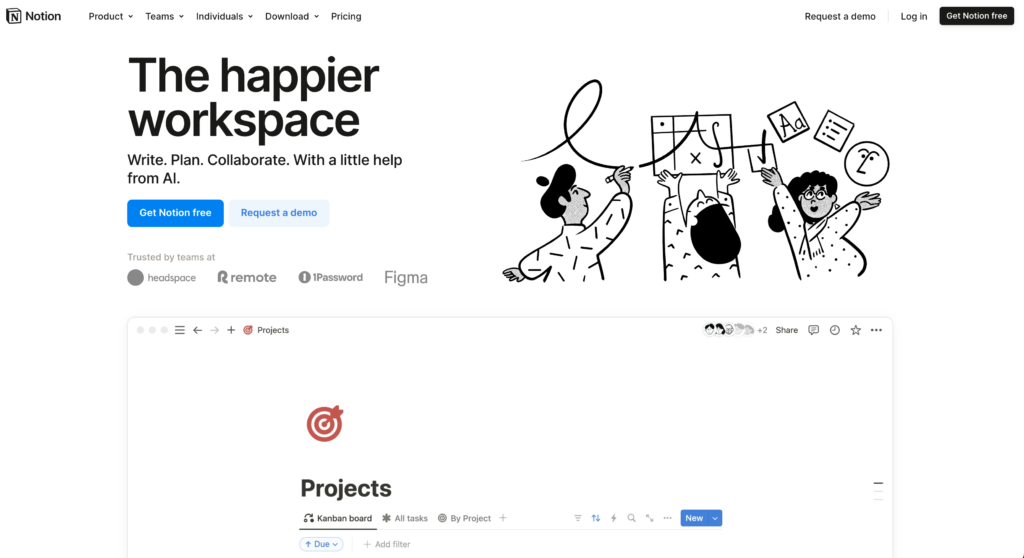
Notion is one of the most flexible and powerful tools out there. Think of it as a digital whiteboard where you can build your own system from scratch—notes, task lists, calendars, bookmarks, flashcards, even full-fledged wikis.
Why it works: Notion’s biggest strength is its modularity. You can create templates for class notes, use kanban boards to manage assignments, embed flashcards for revision, and link everything together. For multi-subject management, it’s almost unbeatable. It syncs across all platforms, and the web version works just as well as the desktop app.
Notion also has powerful collaboration tools—if you’re part of a group project, you can share pages, leave comments, and track changes. It’s ideal for research papers, syllabus planning, and building a central hub for your semester.
Drawbacks: Not built for stylus users or anyone who prefers handwriting. Offline performance can be spotty, especially on mobile. If you want to jot down something quickly, Notion might feel overkill.
Craft
Platforms: iOS, macOS, Web (Windows via browser)
Android: Not yet available (planned)
Apple Pencil / Stylus Support: ✅ Works for basic sketching and annotation
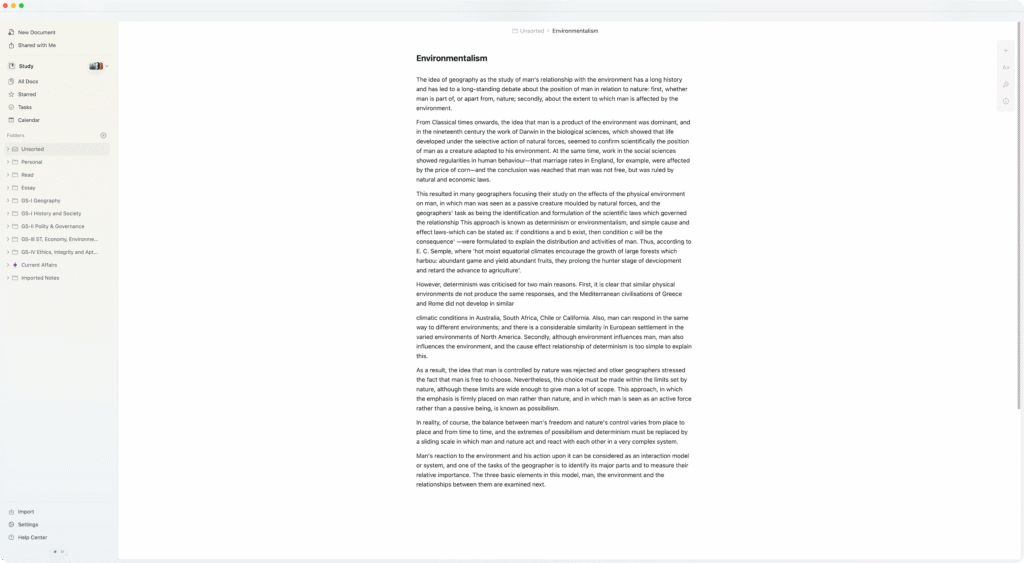
Craft is a polished, native app designed primarily for Apple users, but its web interface is smooth enough to serve others. It’s designed for clarity—everything from the UI to note formatting feels distraction-free. It’s like Notion without the setup headache.
Why it works: Craft shines when you want beautiful, well-structured notes without fiddling too much. You can nest pages, link notes together, and export your work as Markdown, PDF, or Word. It’s incredibly fast and handles both short and long notes gracefully. If you’re creating lecture summaries, reading notes, or reflective journals, it’s a joy to use.
You can also embed rich media—YouTube videos, images, links, code blocks—and still keep your notes clean. And yes, it supports stylus input for sketches and quick diagrams (though limited).
Drawbacks: Not truly cross-platform yet. Android users are out of luck. Handwriting features are basic—more doodling than serious annotation. It’s also a freemium product with advanced features locked behind a paywall.
Obsidian
Platforms: Windows, macOS, Linux, iOS, Android
Apple Pencil / Stylus Support: ❌ No stylus or handwriting support
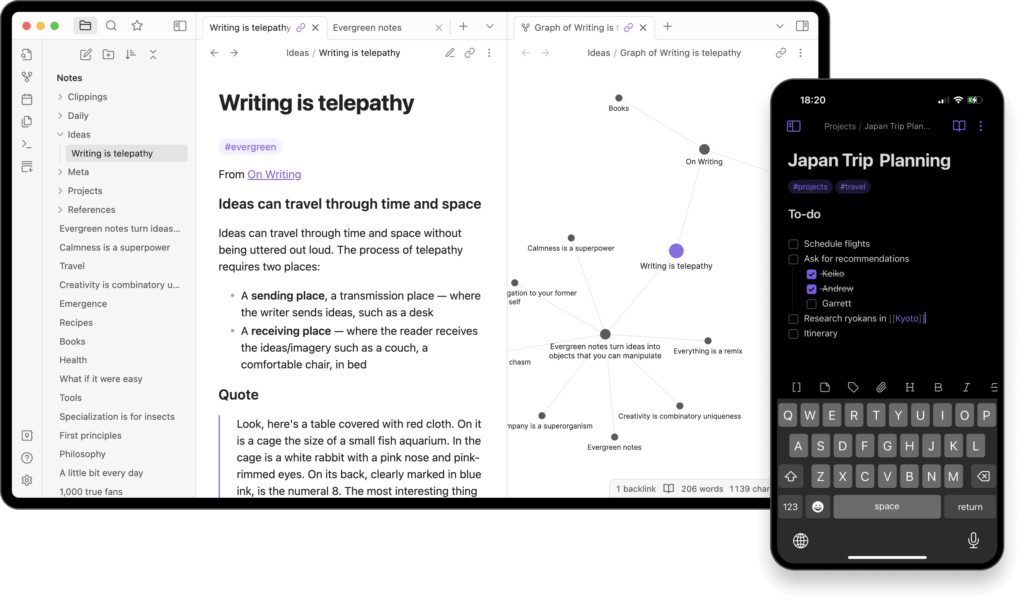
Obsidian is built for serious note-takers. It’s a Markdown-based app that saves everything locally, with powerful backlinking to connect your thoughts. If your brain jumps between topics a lot—like in UPSC prep or thesis writing—this is for you.
Why it works: The graph view helps you visualize connections between notes. You can tag, link, and embed one note into another. For students handling multiple sources—like lecture notes, reference materials, and summaries—Obsidian is a beast. It supports plugins for spaced repetition, LaTeX, and even PDF annotation (with some setup).
It’s lightweight, fast, and doesn’t need the internet. The mobile apps are surprisingly good, and there’s full Markdown support across all platforms. Students in engineering, philosophy, law, or any analytical stream will love how well it scales.
Drawbacks: No support for handwriting or stylus input, and the learning curve is steep if you’re new to Markdown. The interface is barebones unless you configure it with community plugins.
OneNote
Platforms: iOS, Android, Windows, macOS, Web
Apple Pencil / Stylus Support: ✅ Full handwriting and sketching
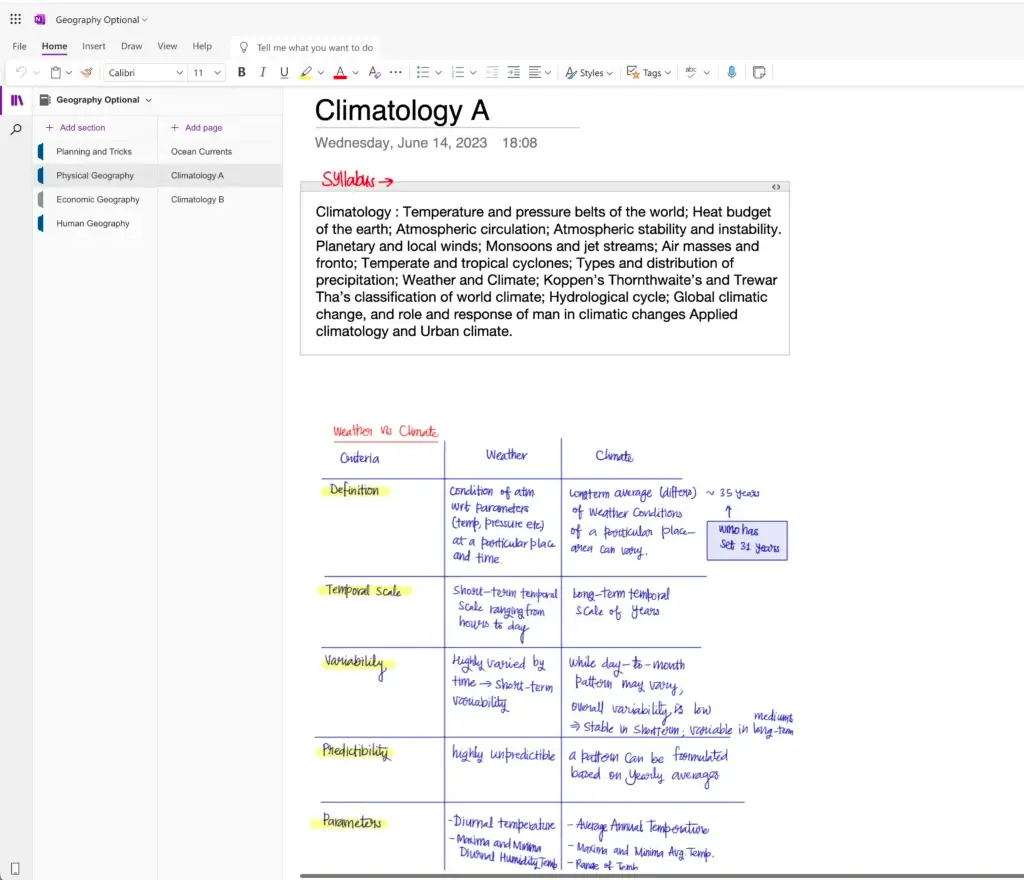
OneNote is Microsoft’s answer to the digital notebook—and it actually feels like one. You get digital binders, tabs, and pages, just like a school notebook. For students who need structured yet free-form notes, it’s a classic choice.
Why it works: You can draw, type, clip webpages, insert audio notes, and even record lectures. Stylus support is fantastic—you can sketch diagrams, solve equations, and write comments next to typed notes. It supports math recognition, which is huge for science and math majors.
Syncing works well across platforms, and it integrates with Microsoft 365—making it a strong pick for Windows users. OneNote’s “ink to text” and “ink to math” features are game-changers if you’re working on a tablet or Surface device.
Drawbacks: The interface can feel cluttered and inconsistent between platforms. Formatting is unpredictable at times. And if you’re not careful, you’ll end up with 50 half-filled sections and no structure. Additionally, the free storage limit for the entire Microsoft account is only 5GB shared between Outlook®, Office Documents, and OneNote, leaving insufficient space for creating multiple notes.
Apple Notes
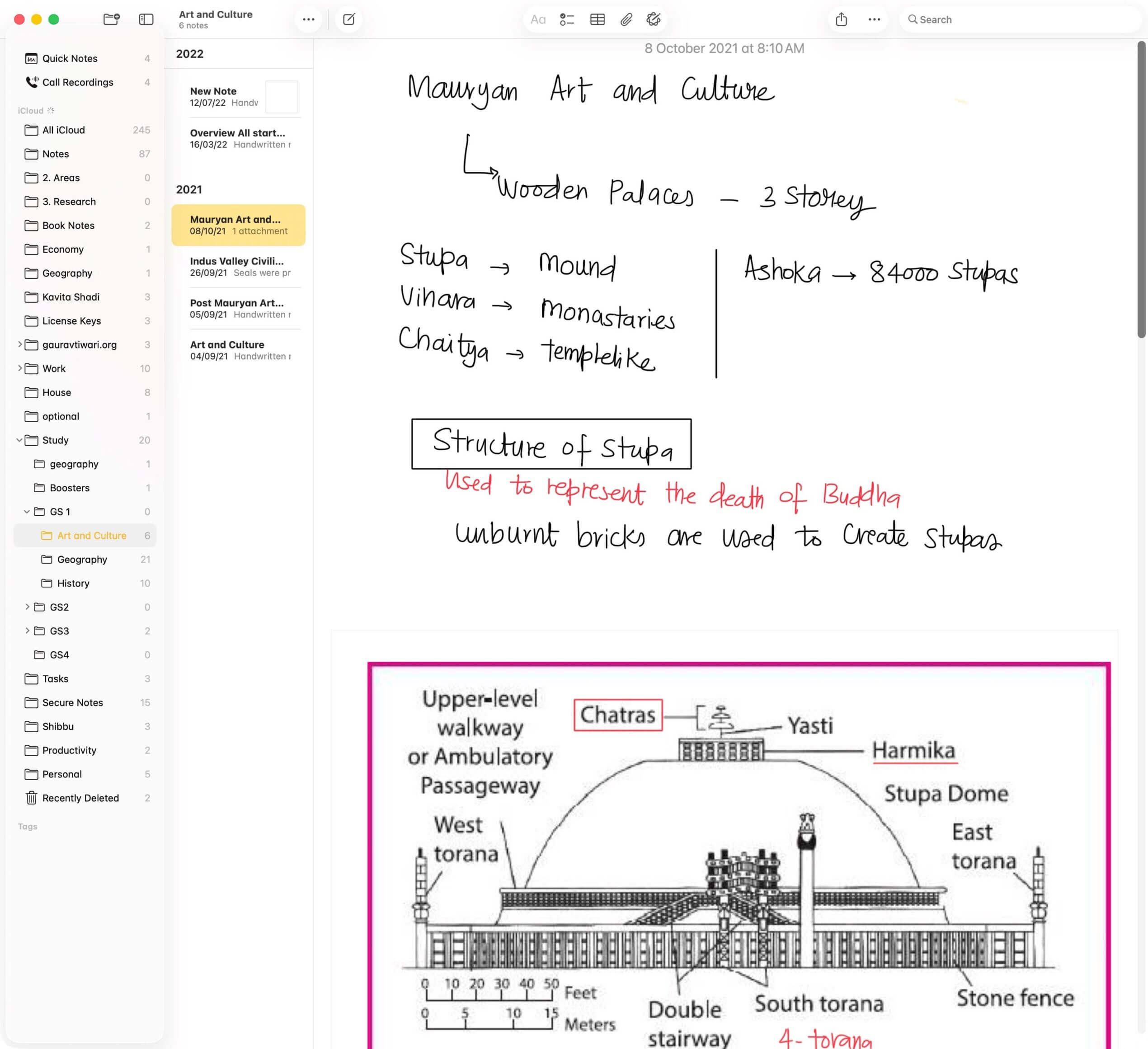
Platforms: iOS, iPadOS, macOS, Web (via iCloud)
Apple Pencil / Stylus Support: ✅ Full handwriting, sketching, and annotation support
Apple Notes is the default note-taking app on Apple devices, and over the years, it’s gone from basic to surprisingly powerful. It’s built right into iOS, iPadOS, and macOS, meaning zero setup and instant syncing via iCloud.
Why it works: The integration is unbeatable—whether you’re dictating notes on your iPhone, sketching with Apple Pencil on iPad, or typing a study plan on your Mac, everything stays in sync instantly. You can create folders, lock sensitive notes, scan documents directly into a note, and even collaborate in real-time with others via shared notes.
Apple Pencil support is fluid and accurate, making it perfect for quick diagrams, math problems, or annotating PDFs. The new Quick Note feature lets you jot something down without even opening the app, which is gold during lectures or when referencing textbooks.
Drawbacks: No advanced linking or tagging system like Notion or Obsidian. Formatting tools are basic, and exporting options are limited. Works best inside the Apple ecosystem—Windows and Android users can only access it through the web.
Google Keep
Platforms: iOS, Android, Web (no desktop app)
Apple Pencil / Stylus Support: ❌ Very limited, no handwriting input on iOS
Google Keep is what happens when sticky notes meet the cloud. It’s fast, super simple, and integrated with your Google account. While not ideal for long lectures or heavy academic work, it’s great for jotting ideas or making checklists on the go.
Why it works:
It’s fast. Really fast. Open, type, done. Notes can be color-coded, labeled, and pinned. You can set reminders, attach images, and even dictate notes using voice input. If you use Google Docs, Calendar, or Gmail—Keep fits in perfectly.
It’s also available on any device with a browser, and the Android app supports stylus drawing for handwritten notes or sketches.
Drawbacks: No rich formatting, no folders, and limited note length. On iOS, Apple Pencil doesn’t work at all. Definitely not for full-blown class notes.
Zoho Notebook
Platforms: iOS, Android, Windows, macOS, Web
Apple Pencil / Stylus Support: ✅ Basic support, works for drawing/sketching
Zoho Notebook is one of the most beautiful and surprisingly capable free note-taking apps out there. Think of it as your digital notebook shelf—each “notebook” looks and behaves like a real one, complete with cover art and visual tabs.
Why it works:
If you love visual organization, you’ll enjoy Zoho’s approach. You can add different types of note cards: text, checklists, audio recordings, images, and even files. It syncs across all devices and supports cloud backup to Zoho’s servers for free—no premium trap.
The app also allows basic drawing and handwriting input, especially on Android tablets and iPads. Apple Pencil works for doodles and annotations, though it’s not as fluid as GoodNotes or OneNote.
Drawbacks:
No advanced features like backlinks, nested tagging, or deep search. PDF annotation is limited. And while it’s polished, power users may find it too simple.
Evernote
Platforms: iOS, Android, macOS, Windows, Web
Apple Pencil / Stylus Support: ✅ Handwriting via attachments and sketch notes
Evernote was the king of digital notes a decade ago—and while it’s no longer top dog, it still holds its ground for multi-device syncing, document scanning, and long-form notes.
Why it works:
Great for organizing lecture notes, research, web clippings, PDFs, and scanned pages. The search is powerful—you can find words inside images and handwritten notes (if you’re using stylus or uploading scans). Apple Pencil works well enough through its sketch note feature.
The desktop and mobile apps are stable, and you can clip entire web articles to read or summarize later. The calendar integration is nice for keeping track of deadlines and assignments.
Drawbacks:
The free plan is restrictive (syncs only two devices). UI updates are infrequent. Feels slower and heavier compared to modern apps. Not ideal if you prefer a minimalist or Markdown-friendly system.
GoodNotes 6
Platforms: iOS, iPadOS, macOS (Android and Windows in beta)
Apple Pencil / Stylus Support: ✅ Excellent, one of the best handwriting experiences
GoodNotes is a favorite for students who live on their iPads. Whether you’re in a med school anatomy lecture or solving math problems, it lets you create a clean, intuitive digital notebook—and it feels real.
Why it works:
The handwriting engine is fast, precise, and pressure-sensitive. You can choose from dozens of templates—lined paper, graph paper, Cornell notes—and even import your own PDFs to annotate directly. It also supports OCR (search through handwriting!), layers, and customizable folders.
The ability to mix typed notes with handwritten diagrams is a lifesaver, and now you can collaborate in shared notebooks as well.
Drawbacks:
Not great for text-first notes. While Android and Windows versions are in beta, they’re not nearly as polished. You’ll also need iCloud for reliable sync.
Notability
Platforms: iOS, iPadOS, macOS
Apple Pencil / Stylus Support: ✅ Superb—fluid, responsive, and intuitive
Notability stands out for one major reason: it records audio while you write. Later, you can tap a word and jump to the exact moment the professor said it. That alone makes it a top choice for college students.
Why it works:
If you attend live lectures, this is gold. Notability offers a real notebook-like interface with support for handwritten notes, typed text, and imported slides. The Apple Pencil experience is slick, with tools like highlighters, shapes, and pressure-sensitive ink. You can also annotate PDFs and organize your notes by subjects and dividers.
It’s now free with optional subscription features—meaning you can try the core app without paying.
Drawbacks:
Only for Apple users. Limited formatting options compared to OneNote or Notion. Doesn’t support cross-platform sync beyond iCloud.
CollaNote
Platforms: iPad only
Apple Pencil / Stylus Support: ✅ Excellent, especially for a free app
CollaNote is a bit of a hidden gem. It offers a full-fledged handwriting experience, PDF annotation, audio recording, and even collaborative features—completely free. It’s like a mash-up of GoodNotes and Notability.
Why it works:
It supports layers (like Photoshop), pressure sensitivity, and clean organization through notebooks. The dark mode is true dark, the pen tools are varied, and you can sync handwritten notes with voice recordings. For budget-conscious students who own an iPad, it’s a no-brainer.
Drawbacks:
No Android, Windows, or web version. Syncing across devices is limited, and export options aren’t as rich as paid alternatives.
Typora
Platforms: Windows, macOS, Linux
Apple Pencil / Stylus Support: ❌ None—keyboard-only
Typora isn’t for scribblers. It’s for serious writers who prefer Markdown over WYSIWYG. If you’re working on long essays, code documentation, or research papers, it’s an excellent tool to stay distraction-free.
Why it works:
What you write and what you see are the same—no preview split screens. You get automatic formatting for headings, lists, tables, and footnotes. Typora also exports beautifully to HTML, PDF, and Word, which is great for submitting papers.
Drawbacks:
No mobile app. No handwriting or stylus support. Doesn’t support collaboration or multimedia embeds.
Bear
Platforms: iOS, macOS
Apple Pencil / Stylus Support: ❌ Not handwriting focused
Bear is a minimalist’s dream. Designed for short, beautiful Markdown notes, it’s a great choice for journal entries, reading logs, or quick captures. It’s surprisingly fast and polished.
Why it works:
Everything in Bear is tag-based, meaning you don’t have to build folders—just tag and go. The interface is elegant, and you can add images, sketches, and links without cluttering your space. Syncing via iCloud is quick and reliable.
Drawbacks:
No handwriting. No Android or Windows version. It’s best for smaller notes and ideas—not full-on coursework.
Drafts
Platforms: iOS, macOS
Apple Pencil / Stylus Support: ❌ Text only
Drafts is the perfect “idea inbox.” Whenever a thought hits you, open Drafts and write—it doesn’t matter where it goes yet. Once saved, you can tag, edit, export, or send it to other apps.
Why it works:
Speed and automation. You can write a quick idea, dictate voice notes, or set up actions to publish directly to WordPress, Notion, or email. It’s a writing-first tool that shines for journaling, brain-dumps, and quick notes during class or while commuting.
Drawbacks:
No stylus support. No Windows or Android version. Not ideal for long-form structured notes.
iA Writer
Platforms: iOS, Android, macOS, Windows
Apple Pencil / Stylus Support: ❌ No stylus or drawing features
iA Writer is for students who write seriously and want to focus. If Markdown is your language and essays are your game, this one keeps distractions away.
Why it works:
It has a clean interface, syntax highlighting for better structure, and full Markdown support. There’s also file-based storage (no forced cloud), seamless folder browsing, and fast publishing options.
Drawbacks:
No drawing or stylus use. Limited note organization. Not made for multi-subject systems or school notebooks—this is for deep writing and calm thinking.
Pick the One That Thinks Like You
Note-taking isn’t a one-size-fits-all thing. It’s personal. Some of us are visual, some thrive on structure, some just need a fast place to jot stuff down between classes. The key is to find the tool that fits the way you think and study.
- If you’re an iPad user who loves handwriting, go with GoodNotes 6, Notability, or CollaNote. All three are brilliant with the Apple Pencil and feel like a digital notebook done right.
- If you’re someone who organizes everything digitally, Notion is unbeatable for its flexibility. And if you prefer a simpler, cleaner UI, Craft is a strong alternative (if you’re on Apple).
- Need to connect complex ideas or manage deep research? Obsidian is your best bet. It turns note-taking into idea mapping. Bonus: it works offline and doesn’t tie you into any cloud.
- Looking for something fast and reliable across devices? OneNote gives you a classic notebook vibe, solid stylus support, and cross-platform syncing. Google Keep is great for quick reminders and checklists if you’re deep into the Google ecosystem.
- Love Markdown and focused writing? Tools like Typora, iA Writer, and Bear are built for that. No fluff. Just your thoughts, written clean.
Here’s what I recommend:
Test 2 or 3 apps, stick with them for a few weeks, and see how they feel. You’ll know which one works when you stop noticing the tool and just focus on your learning.
And remember: notes aren’t just for exams—they’re your personal knowledge bank. A well-built note system can stay with you long after graduation.
Happy studying. Stay sharp.
FAQs
Which is the best note-taking app for handwriting with Apple Pencil?
GoodNotes 6, Notability, and CollaNote are the best for handwriting with Apple Pencil. They offer smooth inking, pressure sensitivity, and features like PDF annotation and audio syncing.
Which note-taking apps support Android and Windows?
Apps like Notion, OneNote, Google Keep, Zoho Notebook, Obsidian, and Evernote support both Android and Windows. Some stylus features may vary by device.
What’s the difference between GoodNotes and Notability?
GoodNotes excels at handwriting organization and structured notebooks, while Notability stands out with its audio recording synced to notes. Both are top-tier iPad apps with excellent Apple Pencil support.
Which app is best for organizing class notes across multiple subjects?
Notion is ideal for organizing notes across multiple subjects with linked pages, databases, and templates. OneNote is a great alternative with its notebook-tab-page hierarchy.
Can I use Obsidian for UPSC or research preparation?
Yes. Obsidian is excellent for building a personal knowledge base with backlinks, tags, and graph view. It’s perfect for students managing interconnected topics like UPSC, law, or thesis work.
Do note-taking apps work offline?
Many apps like Obsidian, OneNote, GoodNotes, and Notability offer offline functionality. However, Notion and Google Keep rely more heavily on internet connectivity.
Is there a free alternative to GoodNotes or Notability?
Yes. CollaNote is a powerful free app for iPad that combines handwriting, audio recording, and collaboration. It’s a solid choice for students on a budget.
What’s the best minimalist note-taking app for writers?
Typora, iA Writer, and Bear are excellent minimalist apps for focused writing. They support Markdown and provide clean, distraction-free writing environments.
Which apps support stylus input on Android?
OneNote, Google Keep, and Zoho Notebook support stylus input on Android devices. GoodNotes and Notability are iPad-only but offer best-in-class handwriting support.
How should students choose the right note-taking app?
Students should try 2–3 apps to see what fits their study habits. Handwriting users should consider GoodNotes or Notability, while structured thinkers may prefer Notion or Craft.
Disclaimer: My content is reader-supported, meaning that if you click on some of the links in my posts and make a purchase, I may earn a small commission at no extra cost to you. These affiliate links help me keep the content on gauravtiwari.org free and full of valuable insights. I only recommend products and services that I trust and believe will genuinely benefit you. Your support through these links is greatly appreciated—it helps me continue to create helpful content and resources for you. Thank you! ~ Gaurav Tiwari