How to Fix “Something Went Wrong” YouTube Error?
YouTube is undoubtedly the most widely used video-sharing platform on the internet today. YouTube has become an integral part of our digital lives, serving as a go-to platform for streaming videos on various topics. However, like any other technology, it’s not immune to glitches and errors. The “Something Went Wrong” error is one of the most common messages users will encounter when things aren’t working as they should.
Seeing such a vague message is quite frustrating because it doesn’t provide much information on how to fix the “something” that has apparently gone wrong. If you’ve recently encountered this all-too-common YouTube error message, don’t worry – you’re not alone.
In this article, I will provide a comprehensive guide explaining how to fix the “Something Went Wrong” error on YouTube for iOS and Mac devices, complete with step-by-step solutions to help you get back to enjoying your favorite videos. I will also discuss the potential causes of this error and offer tips on how to prevent it from occurring in the future.
Table of Contents
Understanding the “Something Went Wrong” error
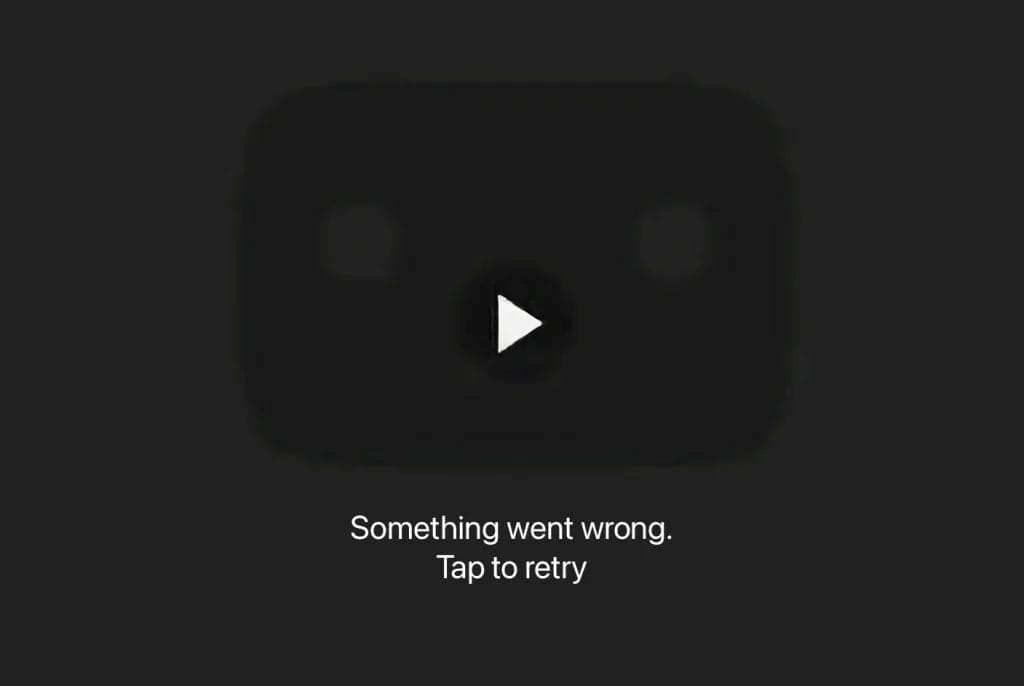
The “Something Went Wrong” error on YouTube is a generic message that indicates a problem with the app or the connection between your device and YouTube’s servers. It can manifest in various ways, such as preventing videos from playing, causing the app to crash, or simply displaying a blank screen.
Before diving into the solutions, it’s essential to understand the possible reasons behind this error.
Common reasons behind the “Something Went Wrong” error
Almost every YouTube user has likely experienced the “Something Went Wrong” error message more than once. It can appear while starting a video, in the middle of watching a video, or trying to take a particular action on the platform. Technically, it signifies a glitch that prevents YouTube from loading and playing the video normally.
Depending on whether one is using the YouTube website or app, they might see slightly different versions of this error. For example, they could see “An error occurred. Please try again later” on their desktop or “Tap to retry” on their iPhone.
The error can disrupt your video playback and prevent you from accessing certain features on YouTube. If it’s due to a broken link, it can negatively impact both the website’s SEO and the overall user experience. Moreover, the frustration and disappointment after encountering the error can result in a higher bounce rate, reduced user engagement, and a negative perception of your website.
Therefore, whether you’re a user or a host, you must find out the root cause behind this error and fix it. Below are some of the commonest causes behind the “Something Went Wrong” error:
Network issues: Slow or unstable internet connection can lead to disruptions in video playback and trigger the error message. Inconsistent Wi-Fi signals or cellular data issues may contribute to connectivity problems.
Outdated YouTube app: Using an outdated version of the YouTube app can result in compatibility issues with the latest features and security protocols.
Software glitches: Bugs and glitches within the YouTube app or the operating system (iOS or macOS) might be causing the error.
Cache and data build-up: Accumulated cache and data within the YouTube app can interfere with its smooth operation, leading to errors.
Account authentication problems: Issues with your YouTube account authentication, such as incorrect login credentials or expired sessions, can trigger the error.
Why do servers go down in the first place?
There can be various reasons for servers going down, such as:
Maintenance: Temporary server downtime can result due to planned maintenance activities by YouTube or hosting providers.
Hardware or software issues: Occasionally, servers may experience failures or glitches in hardware components or software systems, leading to unexpected downtime.
Traffic spikes: An unexpected surge in user traffic (due to significant events or viral videos, for example) can lead to servers getting overloaded, resulting in temporary outages.
Cyberattacks: Various nefarious activities, such as Distributed Denial of Service (DDoS) attacks, can overpower and disrupt servers.
Natural disasters or power outages: Unpredictable events such as natural disasters or power outages can physically damage servers or unsettle the infrastructure, causing server downtime.
Now that we’ve identified potential issues, let’s proceed to look at the solutions for the same.
Stepwise solutions for iOS devices
Encountering the “Something Went Wrong” error on YouTube is undoubtedly irritating. Fortunately, there are several steps you can take to resolve it and get back to enjoying uninterrupted YouTube videos on the same on your iOS mobile device, as shown below:
Check your internet connection
The first and most fundamental step is to ensure that your iOS device has a stable internet connection. Here’s what you can do:
1. Switch between Wi-Fi and cellular data to see if the issue persists.
2. Reset your Wi-Fi router or modem to refresh the connection.
3. Move closer to the router to strengthen the Wi-Fi signal.
Update the YouTube app
An outdated YouTube app can lead to compatibility issues. Follow these steps to update the app:
1. Open the App Store on your iOS device.
2. Navigate to the “Updates” tab.
3. Find the YouTube app and tap “Update” if an update is available.
Clear app cache and data
Over time, the cache and accumulated data within the YouTube app can cause errors. Clearing this data can resolve the issue, as shown below:
1. Open “Settings” on your iOS device.
2. Scroll down and select “YouTube.”
3. Tap “Clear Storage” to remove cache and data.
Sign out and sign back in
Sometimes, signing out of your YouTube account and signing back in can resolve authentication issues. Here’s what you need to do:
1. Open the YouTube app.
2. Tap on your profile picture in the top right.
3. Choose “Sign out” and then sign back in with your credentials.
Reinstall the YouTube app
If the issue persists, consider uninstalling and reinstalling the YouTube app:
1. Press and hold the YouTube app icon on your home screen.
2. Tap the “Delete App” option.
3. Visit the App Store, search for YouTube, and reinstall the app.
Restart your device
Performing a device restart often resolves various software glitches, including the “Something Went Wrong” error. To do that, follow these steps to restart your iPhone or iPad:
1. Press and hold the power button (usually located on the side or top of your device) until the “Slide to Power Off” slider turns up.
2. Drag the slider from left to right to turn off your iOS device.
3. Wait for 5-10 seconds before pressing and holding the power button again until the Apple logo appears.
4. Release the power button and wait for your device to complete the restart process.
Stepwise solutions for Mac
When encountering the “Something Went Wrong” error on YouTube while using your Mac, there are several solutions you can try to resolve the same.
Check your internet connection
Similar to iOS devices, a stable internet connection is crucial for seamless YouTube playback on your Mac. You just need to follow the steps we discussed earlier to troubleshoot your network.
Update Safari or use a different browser
If you’re using Safari to watch YouTube videos, make sure it’s updated to the latest version. Alternatively, you can try using a different browser like Google Chrome or Mozilla Firefox to see if the issue persists.
Clear browser cache and cookies
Browsers store temporary data, and a buildup of cache and cookies can lead to errors. Here’s how you can clear them:
For Safari:
1. Open Safari and go to “Preferences.”
2. Select the “Privacy” tab.
3. Click “Manage Website Data” and remove YouTube data.
For Chrome or Firefox:
1. Navigate to the browser settings.
2. Find the option for clearing browsing data, and select cookies and cached images.
Disable browser extensions
Browser extensions can sometimes interfere with YouTube playback. You can disable them and see whether the error persists. In Safari, go to “Preferences” > “Extensions” and disable them. In Chrome or Firefox, you can navigate to the extensions or add-ons section and disable them.
Check system preferences for network settings
You must ensure that your network settings are configured correctly in your Mac’s System Preferences. This includes checking Wi-Fi or Ethernet connections and making sure your DNS settings are set to automatic.
Additional tips for both iOS and Mac
In case none of the above solutions work, here are some more techniques you can use to resolve the “Something Went Wrong” error.
Use a VPN
Using a VPN (Virtual Private Network) can help you successfully rectify YouTube’s “Something Went Wrong” error by resolving connectivity issues or bypassing potential network restrictions.
Update iOS or macOS
Ensure that your device’s operating system is up to date. Developers regularly release updates to address bugs and improve system stability.
Contact YouTube support
If none of the above solutions work, consider reaching out to YouTube support. They may provide specific guidance based on your account and device details.
Troubleshooting the Error on Android Devices
Android users frequently encounter the “Something Went Wrong” error on YouTube. This error can be due to various reasons, such as network issues, outdated apps, or software glitches. Here’s how to fix it:
Check Your Internet Connection
A stable internet connection is key. Here’s what you can do:
- Switch between Wi-Fi and mobile data to check if the issue is network-related.
- Restart your router or modem.
- Try connecting to a different Wi-Fi network.
Update the YouTube App
Outdated apps can cause compatibility issues. Here’s how to update:
- Open the Google Play Store.
- Go to “My apps & games.”
- Update YouTube if a new version is available.
Clear App Cache and Data
Overloaded cache can lead to errors. Clear it by:
- Going to “Settings” on your Android device.
- Selecting “Apps” and finding YouTube.
- Tapping on “Storage” and then on “Clear Cache” and “Clear Data.”
Reinstall the YouTube App
If the error persists, try reinstalling YouTube:
- Uninstall the app from your device.
- Reinstall it from the Google Play Store.
Restart Your Device
Often, a simple restart can fix minor glitches:
- Press and hold the power button.
- Select “Restart” or “Reboot.”
Fixing the Error on Android TV
The “Something Went Wrong” error on Android TV can disrupt your viewing experience. Here’s how to resolve it:
Check Internet Connection
Ensure your TV has a stable connection:
- Test the network connection in the TV’s settings.
- Restart your modem or router.
Update YouTube App and TV Software
Outdated software can cause issues:
- Check for app updates in the Google Play Store.
- Look for any available system updates in your TV’s settings.
Clear Cache and Data for YouTube App
Clearing cache can resolve errors:
- Go to your TV’s settings.
- Navigate to “Apps” and select YouTube.
- Choose “Clear Cache” and “Clear Data.”
Restart Your Android TV
Restarting can solve temporary glitches:
- Unplug the TV for a minute.
- Plug it back in and turn it on.
Resolving the Error on Windows
Windows users might face this error while using YouTube in a web browser. Here’s what you can do:
Check Internet Connection
A poor connection can be the culprit. Ensure you have a stable network.
Update Your Web Browser
An outdated browser can lead to compatibility issues. Ensure it’s up to date.
Clear Browser Cache and Cookies
Stored data can interfere with YouTube:
- Go to your browser’s settings.
- Clear cache and cookies.
Disable Browser Extensions
Some extensions can conflict with YouTube. Try disabling them temporarily.
Use a Different Browser
If the issue persists in one browser, try using another.
Restart Your Computer
Sometimes, a simple restart can fix the issue.
General Tips for All Devices
- Use a VPN: A VPN can bypass network restrictions and solve connectivity issues.
- Contact YouTube Support: If all else fails, reach out to YouTube support for assistance.
Conclusion
YouTube is a valuable tool for both individuals and businesses, offering a large and easily accessible platform for sharing and viewing videos. However, encountering the “Something Went Wrong” error can hamper the user experience and negatively impact your business’ online presence.
Luckily, you can use the comprehensive solutions we’ve discussed in this article to resolve the issue on both iOS devices and Mac computers and enjoy uninterrupted YouTube videos on your iOS device or Mac. A smooth online viewing experience is just a few troubleshooting steps away!
