5 Easy Methods to Combine Multiple Videos into One
If you have recorded some stunning video clips, how to merge multiple videos into one file quickly and easily? You’ve come to the right place because you will find the answer here.
This post will show you how to use the following 5 methods to combine multiple videos into one:
- Using MiniTool MovieMaker (the free video editor for Windows users),
- Using iMovie
- Using VLC media player
- Using an online tool called Clideo
- Using FlexClip
Just follow the detailed steps and begin to create professional-quality videos in minutes.
Table of Contents
Using MiniTool MovieMaker
If you haven’t installed Windows Movie Maker on the computer but need to join video clips together to make one video, MiniTool Movie Maker can do you a favor.
This is a free, fast video editing software that supports the UHD video, HD and common video files in many different formats, including .mkv, .mp4, .mov, .avi, .flv, .3gp, .wmv. etc. It allows you to optimize the videos by adding transition effects, filters, animated text, titles, animations, background music and more. If you need a quick result, use the free music library and video templates in the software and you could use edit video in a much shorter time.
How to use MiniTool MovieMaker to combine videos?
You do not need to have the expertise or much knowledge in order to use MiniTool. The instructions are listed as follows.
Launch MiniTool Movie Maker on a Windows PC or Laptop. Among the many modules, open the free merger.
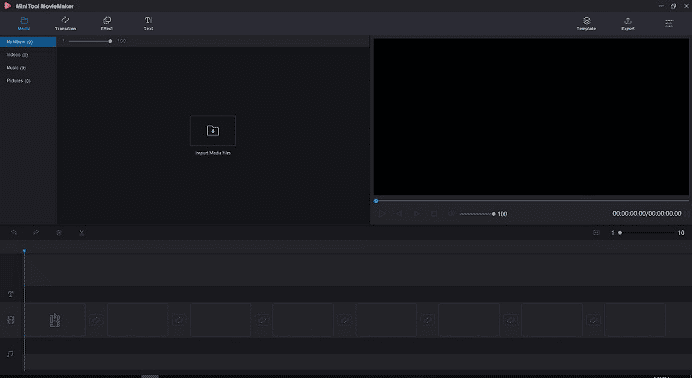
Import files to the MiniTool software.
You will notice that all the files are listed in the Media library after you import them to the software. Now you are free to choose certain files and drag them to the video timeline. Reorder the videos in the order you need them to be rearranged. Apply video transitions if needed.
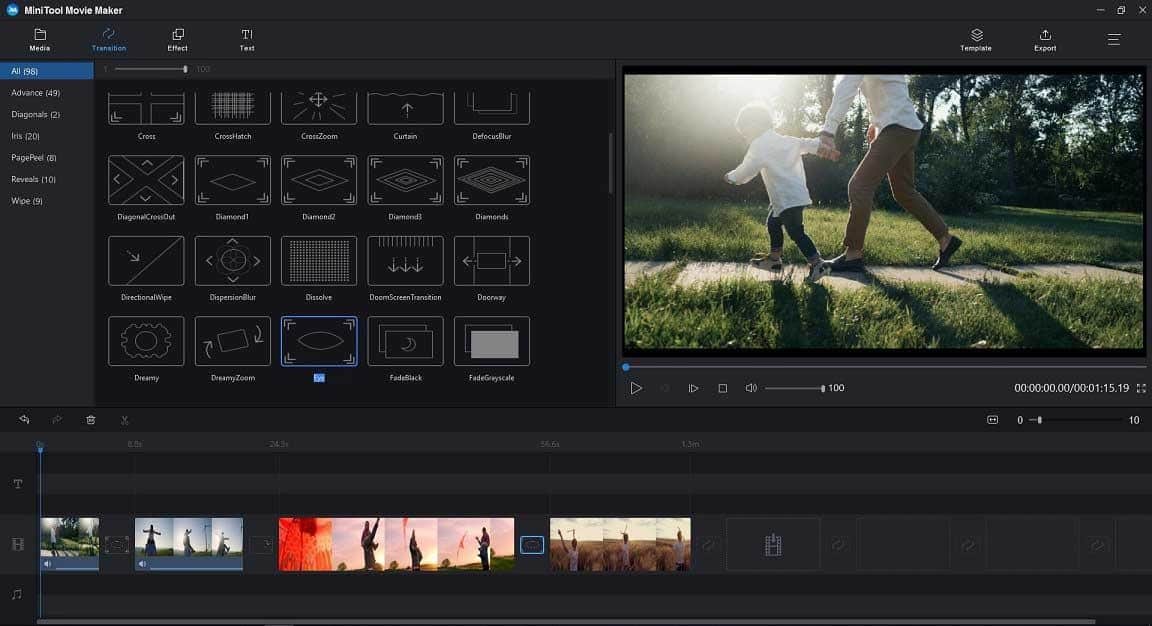
Now, export the video.
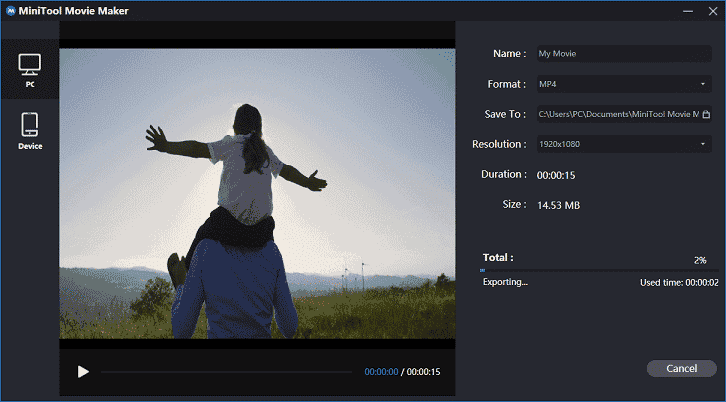
Using iMovie
iMovie is a very powerful tool available exclusively on Mac and iOS devices. can meet your needs. To merge multiple videos with iMovie you need to follow these steps.
Click on the big + block in projects tab and select “Movie”.
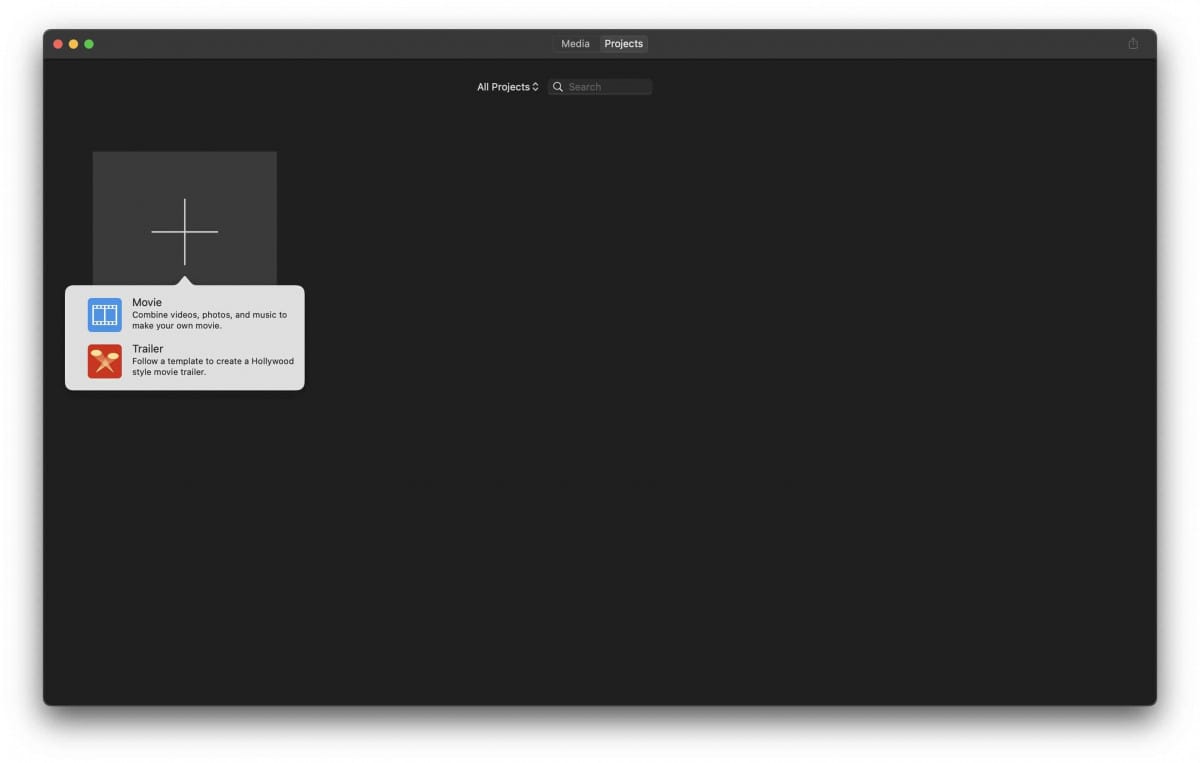
You will now be on a page where you can drag and drop (or manually import command + I) videos to the library.
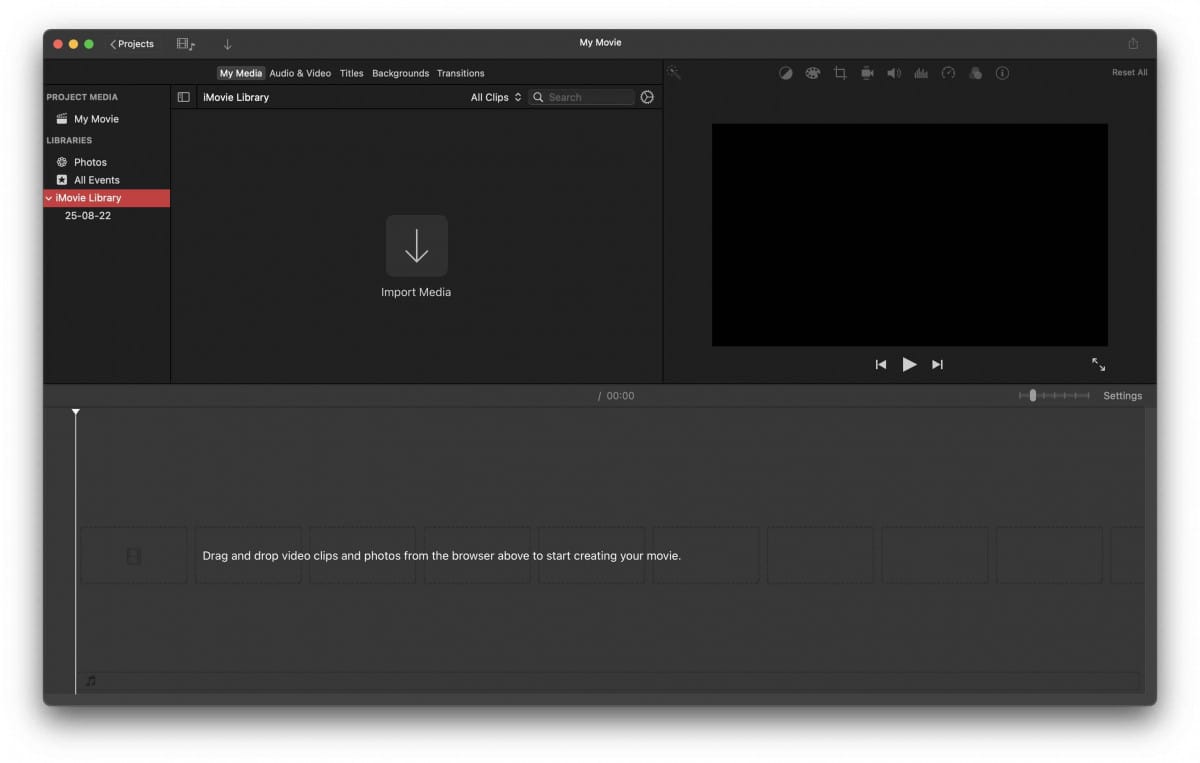
Add as many videos as you need to merge.
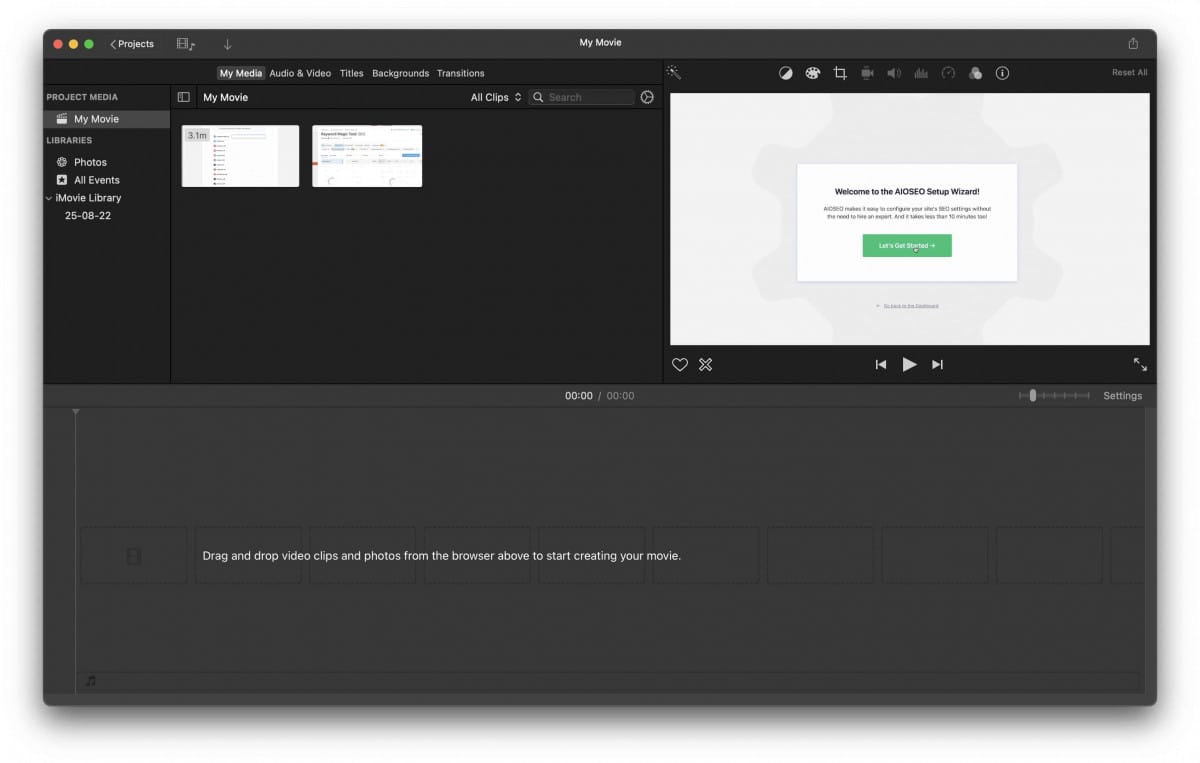
Now start dragging the video thumbnails from All Clips section to to the timeline.
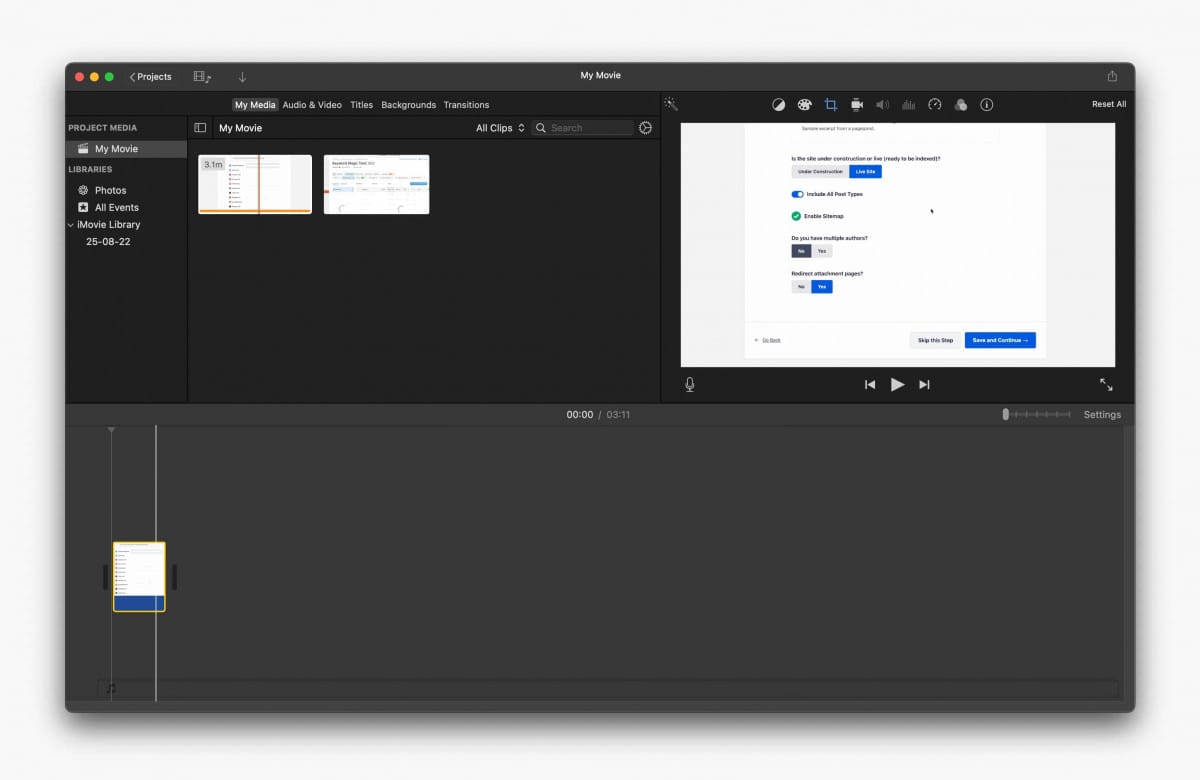
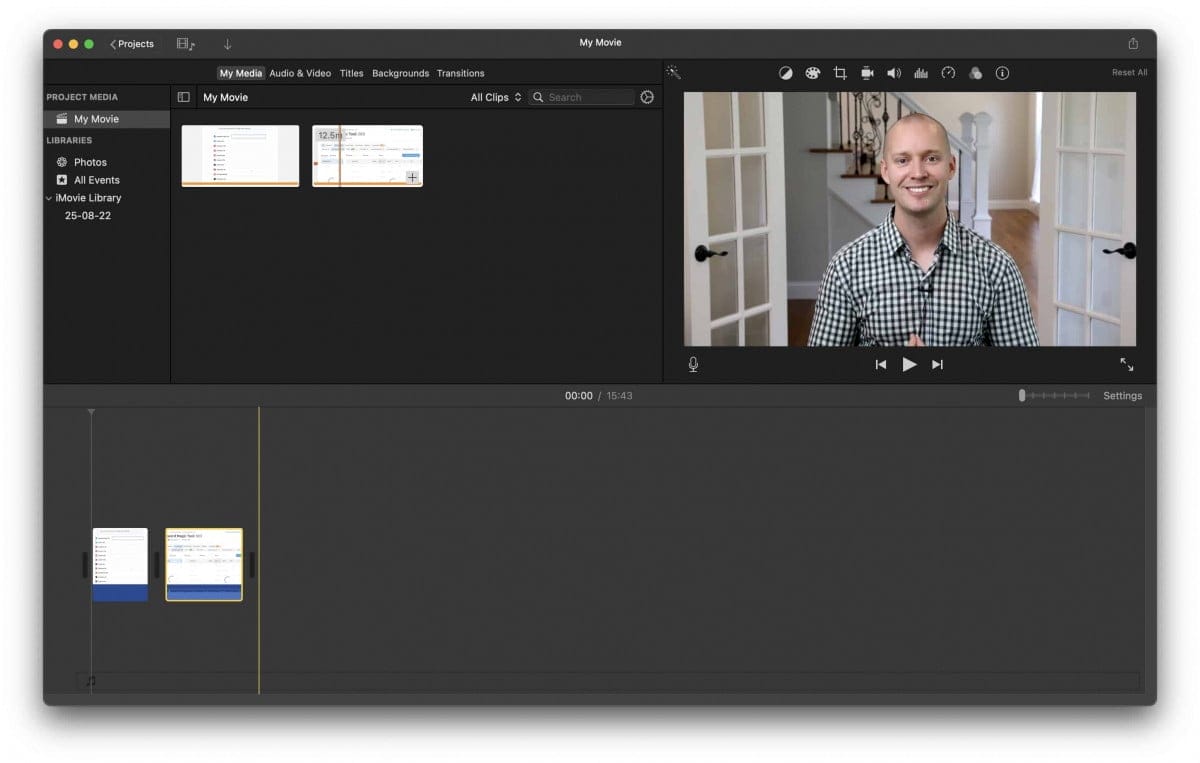
Do necessary changes if needed and then go to File → Share → File… to export the file.
Using VLC
Not only can the all-in-one VLC media player play nearly any type of multimedia file, but it can also join multiple separate videos into one file.
After running the VLC media player, please click the “Media” menu. Afterward, hit on the “Open Multiple Files” option from the drop-down. (Or take a look at the following image to see the tutorial.)
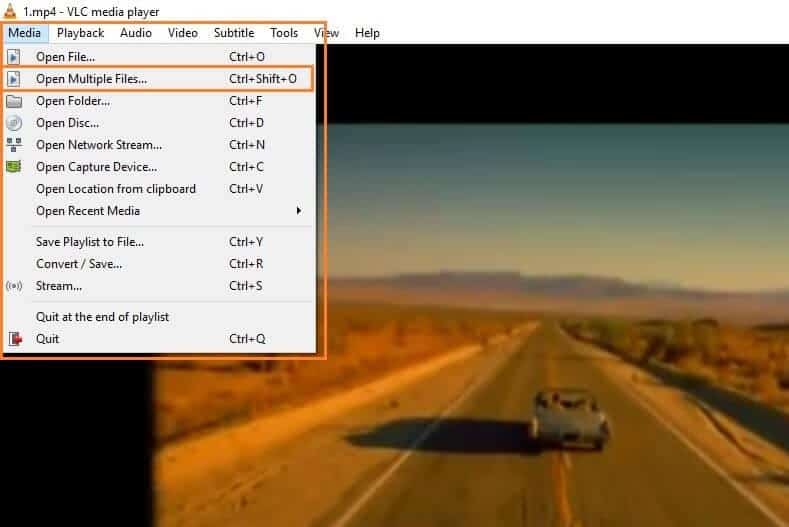
Navigate to the “File” tab → click the “Add” button to add the video files which you need to merge. After that, click the “Play” button → click on the “Convert” button from the drop-down.
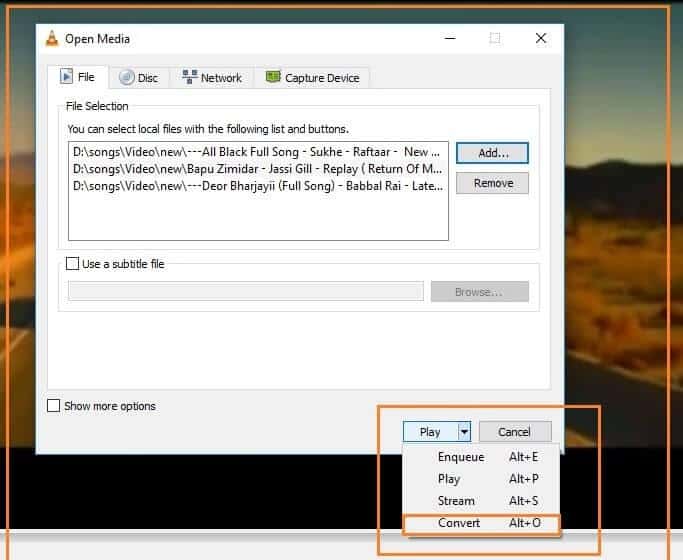
Everything is done. Check if everything looks fine, and set the location to save the new video.
Using Clideo
If you do not want to install any programs and tend to combine multiple videos into one online, you can try Clideo. Click the big blue “Choose Files” button in the middle of the page, select some video files that you want to combine, and then hit the “Open” button, choose one video format for the final output video, and finally click “Merge” for the online tool to get started to merge the videos into one file.
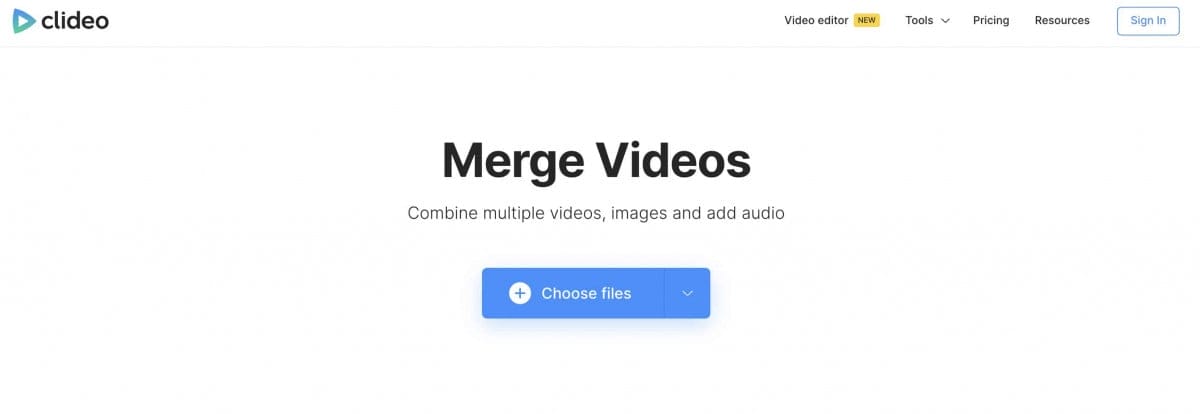
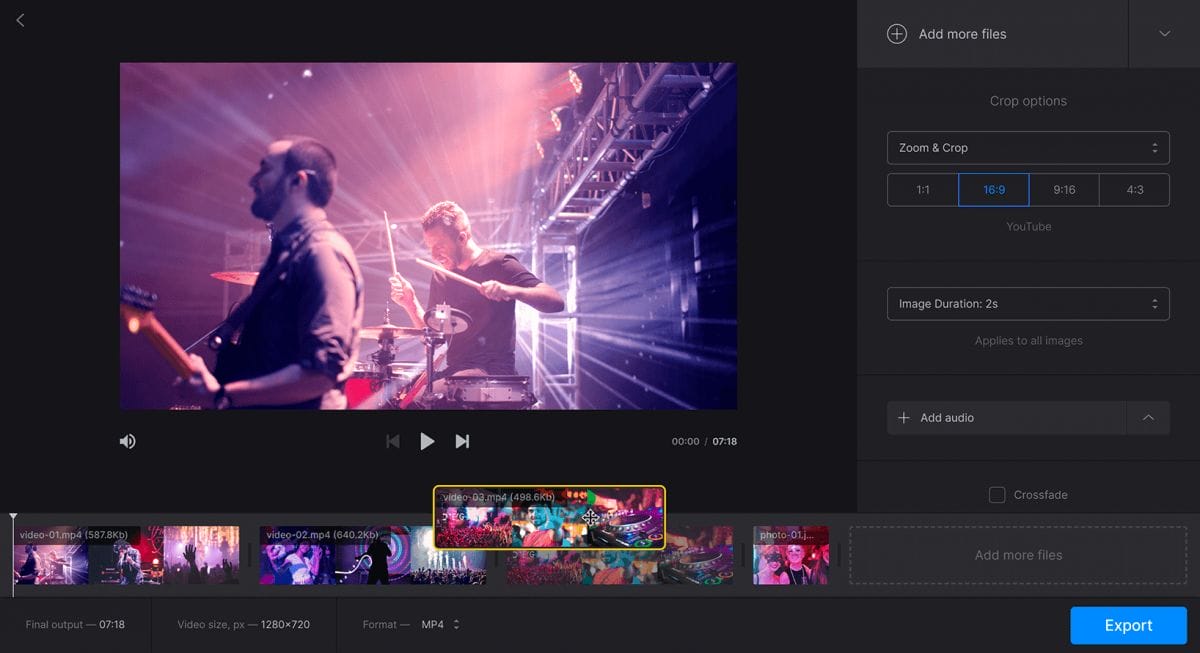
Using FlexClip Free Video Merger
You can merge, join & combine your video, audio and image files online, free, with FlexClip. Whether you’re working on windows, mac, or Linux, you can combine your videos quickly with FexClip all online. No downloads are needed.
You can merge videos in MOV, M4V, MP4 and other popular formats in different aspect ratios, speeds, and lengths.
How to merge video in 3 steps?
- Go to https://www.flexclip.com/tools/merge-video/ and select the videos you want to merge from the computer.
- Change Orders. Arrange the files on the video timeline in the right order. Use our cutter/splitter to trim the ends off any files.
- All done! Just hit the magic ‘Export’ button to download the Video.
