How to Reduce PDF File Size for Free without Losing Quality?
In our daily work and study, we may need to cope with plenty of PDF files, which will take much place of our PC. If they are too essential to remove from your computer, then you can try to compress PDF files. Or, if one of your PDF files is too large and exceeds the limit that some platforms can send, then you can reduce the size of a PDF.
This guide covers how to reduce PDF file size for FREE without losing the quality of the original PDF document. Truly effective and free PDF compressing software and an online PDF compressor are provided here.
Table of Contents
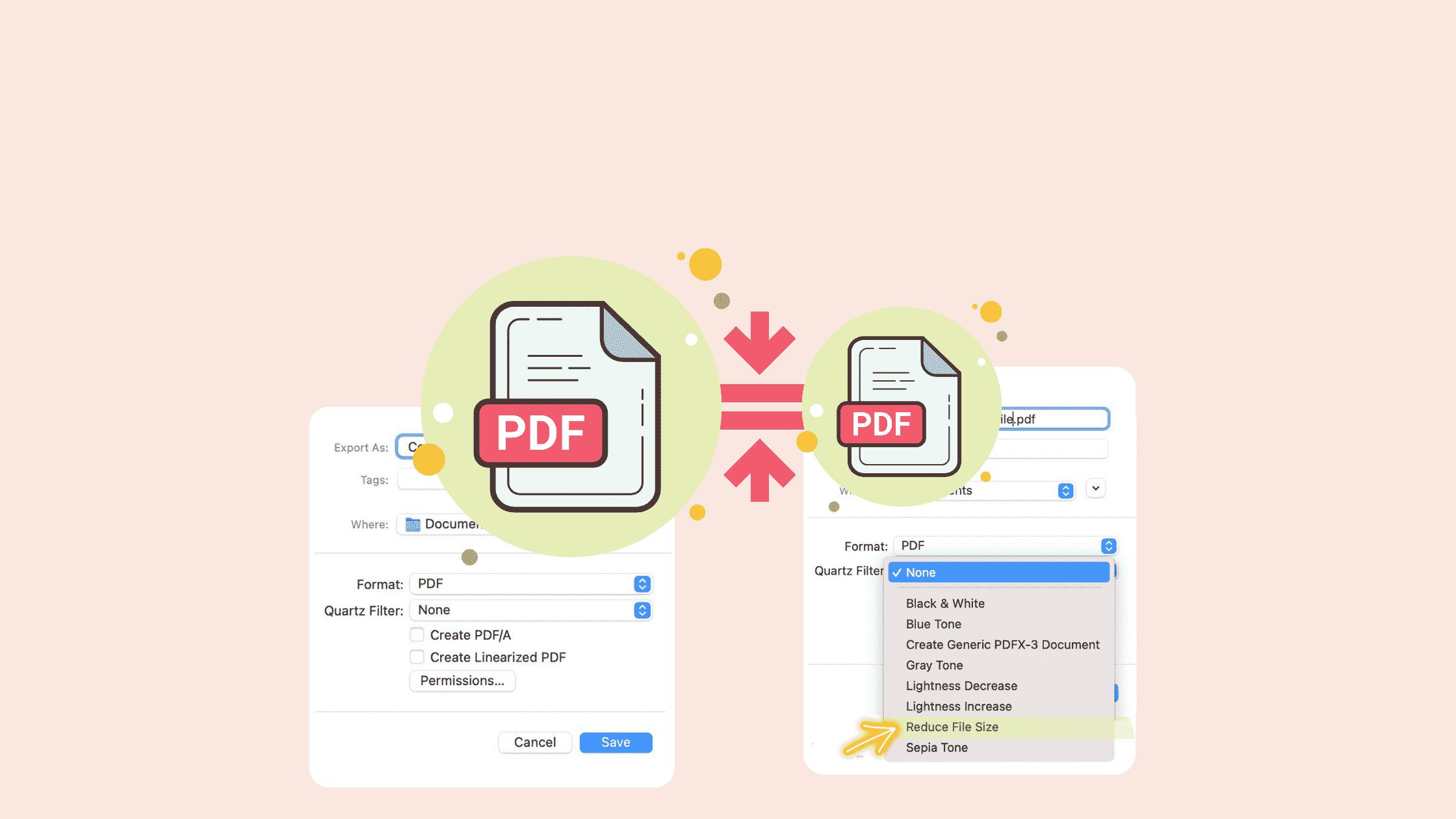
How to Reduce PDF File Size for Free on Windows?
Compress PDF File Size with WorkinTool PDF Converter
One way to reduce PDF file size is to use professional PDF processing software.
Among numerous free PDF tools, WorkinTool PDF Converter is arguably one of the most comprehensive PDF processors. It is available and suitable for Windows and online needs.
It integrates various helpful functions, such as editing PDF files, converting PDF to Word, Excel, PPT, and JPG, merging and splitting PDFs, adding watermarks to PDF, protecting, and unlocking PDF, and more. As for its compressing tool, it is indeed user-friendly. It is quite easy and fast to operate, and batch compression is available in it. That means you can compress multiple PDF files with just one click.
There are no limits on the uploaded file number and size in the desktop version. It is bound with numerous merits, such as:
- Free and easy for all users to use with no restrictions
- Different compression modes (normal and extreme) to choose
- Uploading multiple files to downsize at a time
- High-quality output without losing clarity and formatting
- Personal privacy and data information are guaranteed
- Free from virus throughout installation and operation process
The following is a detailed guide on how to reduce PDF file size without losing quality with WorkinTool PDF Converter.
Step 1. Download and install the software from WorkinTool, then click Tool Box > Compress PDF to upload the PDF file to be downsized.
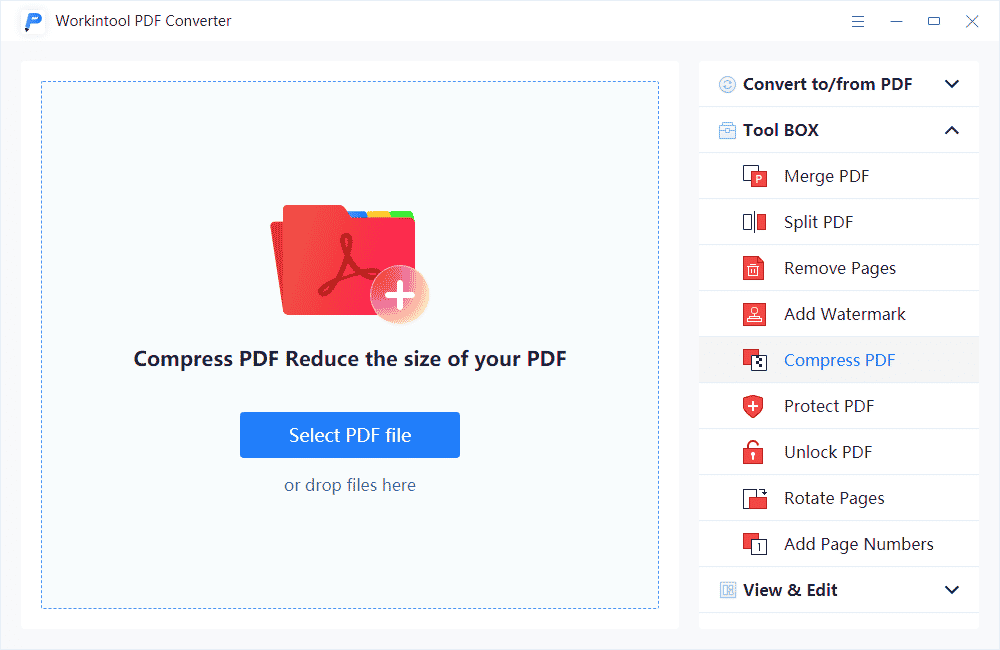
Step 2. Add more files to compress if needed, then select the compression mode as normal compression or extreme compression. Then press Convert.
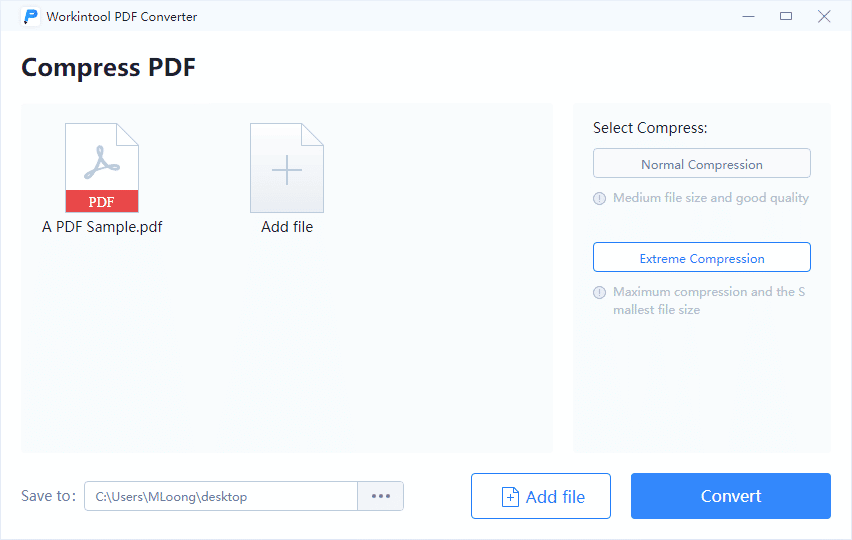
Step 3. After conversion, open the file to check the result. The reduced file will be saved to your local folder directly.
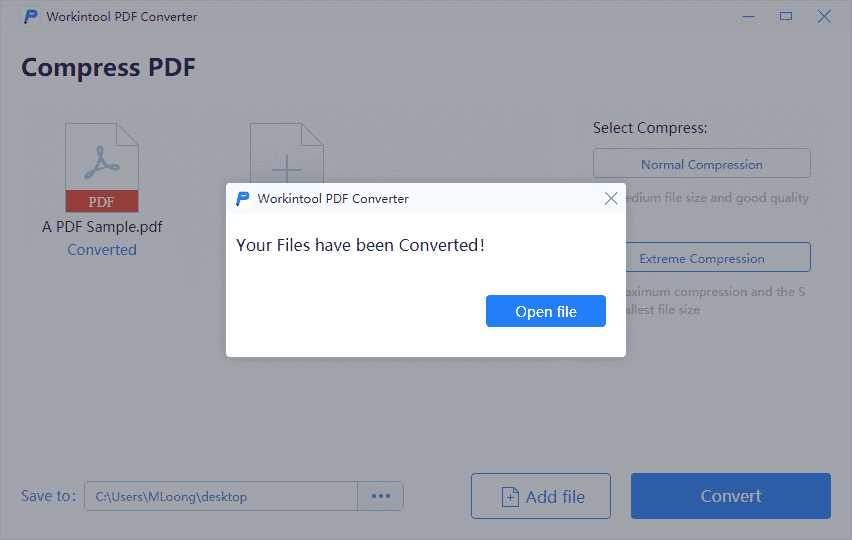
Here is the result of reducing the file size of a PDF by WorkinTool PDF Converter. The file is compressed by nearly 90% but maintains high clarity.
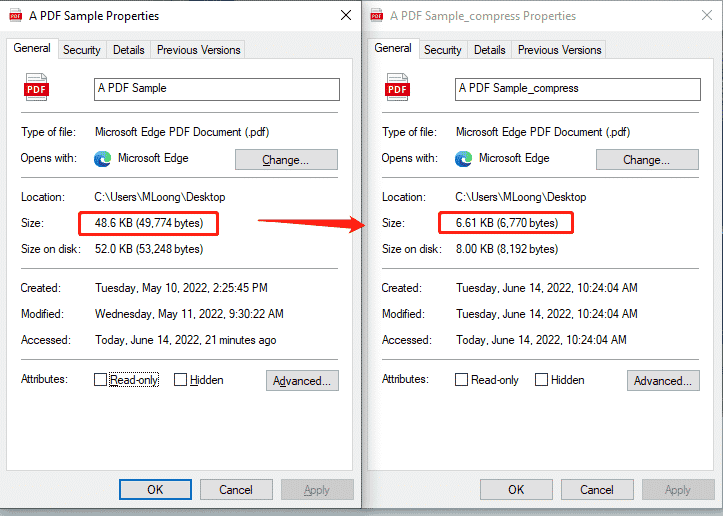
How to Reduce PDF File Size for Free on Mac?
Downsize PDF File Size Using Preview
Preview is an application that comes with all Mac computers. As a multi-functional comprehensive software, it supports as many file formats as possible, such as PDF, JPG, JPEG, BMP, and other formats.
The software can open and edit files well, as far as possible to meet users’ needs. If it is a PDF file, this software can highlight the text, fill in the form, reduce file size, and other operations. All in all, it is a multi-functional comprehensive file processor on the Mac computer, which can effectively process files in many different formats.
Although it cannot be called complete in function, it is enough to meet the daily work needs of most ordinary workers.
Here are the key advantages of Preview as a file size reducer.
- Free for all Mac users
- Reduce file size manually
- Support multiple file formats
- Realize fast compression without losing quality
- Easy and quick to operate
Here is a step-by-step tutorial on how to reduce PDF file size on Mac with Preview.
Step 1. Open a PDF in Preview. Then click File> Export. (Not to export as PDF directly).
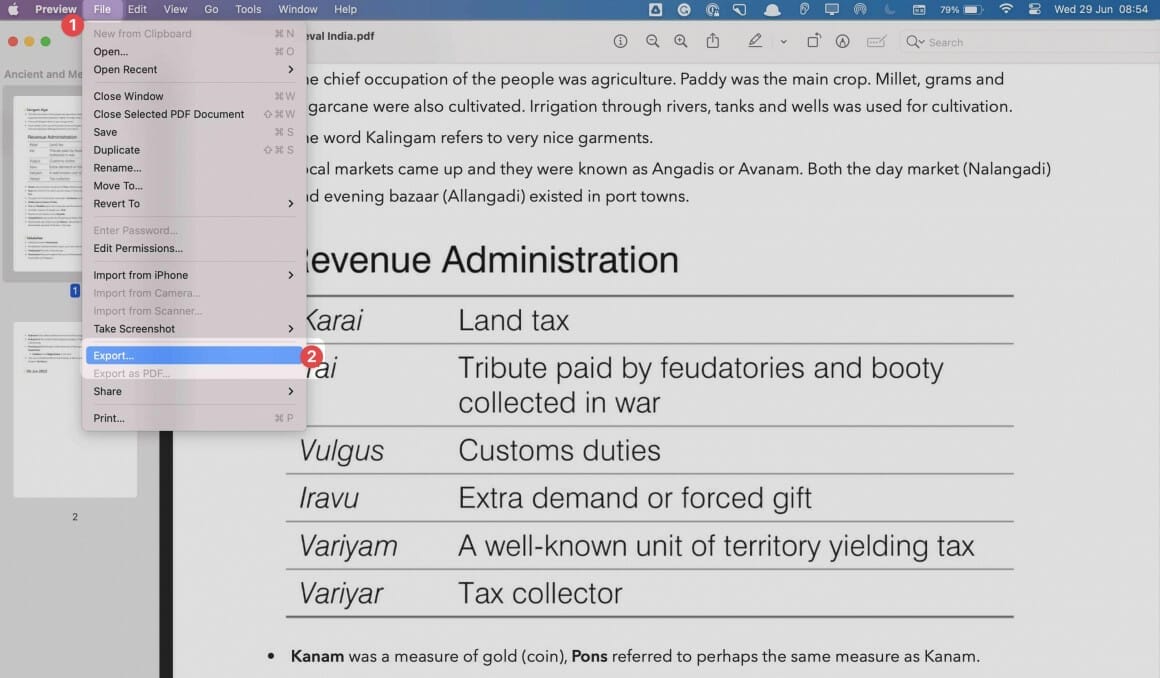
Step 2. Find Reduce File Size and choose it. Then your PDF File size is reduced directly.
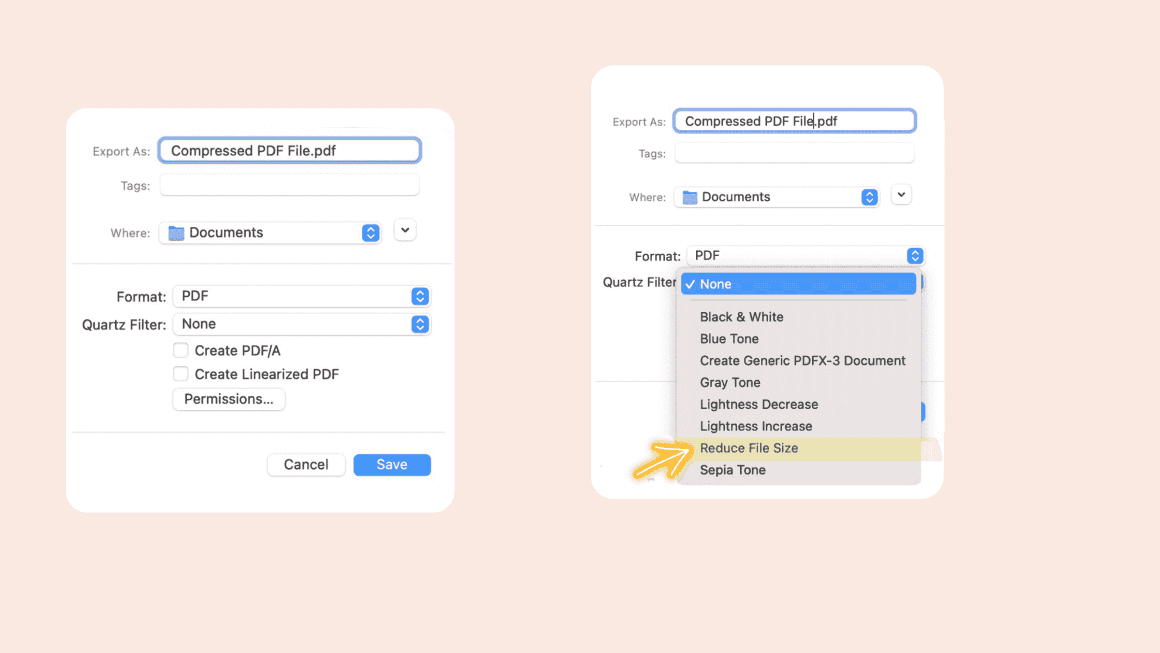
Note: If you are not satisfied with the compression result, you can open the file again to reduce the size by following the same steps.
If the “Preview” app doesn’t work well for you, here are some great PDF editors that you can try.
How to Reduce PDF File Size Online Free?
If you want to reduce the size of a PDF on any device, such as on Mac, Android, or iOS, then I recommend a convenient online tool. WorkinTool also explores its online PDF tools. You can use it to compress PDFs online anywhere and, on any system, only if you have the network. The compression speed and result maintain great for the online version. However, considering page loading speed, there are some limits on the number and size of the uploaded files.
Now let’s see how to reduce PDF file size online for free.
Step 1. Open the web page, then import the PDF you want to zip.

Step 2. Add more files if necessary. As for the online tool, you can upload up to four files at a time. And the maximum size of the uploaded files is 50 MB. Then select the compression mode and click Convert to compress.

Step 3. Press Download to save the compressed PDF file.
Wrapping Up
Also see: 10 Best LaTeX Editors for Windows and Mac
This guide mainly talked about how to reduce the file size of a PDF for free on Windows, Mac, and online.
If you are a Windows user, you can have a trial of WorkinTool, which is reliable, effective, and completely free to use. It is developed by an experienced company, which is an expert in office software.
It can compress PDF files manually and quickly without losing quality and formatting.
If you need to reduce file size on Mac, Preview that comes in macOS is a better choice, for it can deal with many kinds of file formats and resolve various file troubles. You can also try PDF Expert, which is a paid app, for the same purpose.
If software is a hassle for you, try the online PDF apps like WorkinTool, SmallPDF, Xara first. It all depends on your own needs. I hope the tools provided today can give you some aid.
