How to Convert WebM to MP4 for free?
In this article, I will guide you on how to use a WebM to MP4 converter with the use of three types of software. But before that, let’s understand the difference between the two formats.
Table of Contents
About .webm
WebM (.webm) is the latest video format that has been developed by Google as an alternative to MP4 format. Webm is, as the name suggests, a crazily simple format that can be played on a modern browser without any plugins. But playing on traditional devices can be a real pain.
Most of the time you’ll need to convert .webm to play or share on your device.
In this article I will list some resources that can help you convert webm to mp4.
WebM video format is mainly used for playing HTML5 video. The video quality of WebM is quite similar to MP4 but its size is much smaller.
Convert WebM to MP4
As said earlier, conversion of WebM to MP4 is required when you want to play WebM movies in traditional browsers and other media players. Using professional video converters, you can convert the WebM file to MP4 in high quality.
WebM videos are compatible with all modern web browsers and mainstream video sharing websites. But it is not very compatible with most portable devices, and to play them on your PC, you will need special players.
Convert WebM to MP4 using Movavi Video Converter
Movavi Video Converter is quite popular and is widely used for conversion. With this program, you can convert WebM files into MP4 within no time, even if you are new to converting. The app supports several other formats like AVI, MKV, 3GP to MP4 and other formats conversion.
If you want to try these strong features of Movavi Video converter then download and install its latest version for Mac or Windows. Once done:
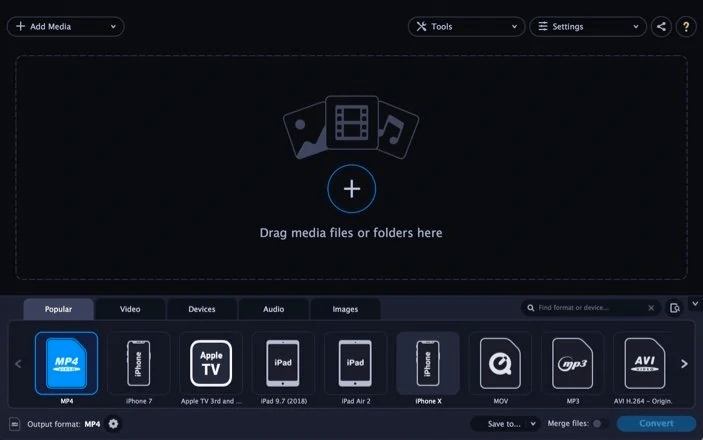
- Add files that you want to convert
- Click on the Add Media button present in the interface
- Select Add Video
- Add a file from WebM that you want to transform into MP4
- You can add more than one file using the batch conversion
Do more than just format conversion
Movavi’s video convert can help you do more than just video conversion. It can help you:
- Edit the files using the editing tool
- Change the parameters in the stabilization tab to improve shaky footage videos
- Adjust the volume in the videos
- Set the parameters like contrast, brightness, etc. in the adjustment tab
- Apply the filters in the effects lab
- Insert subtitles or watermarks in the respective tab
- Trim the details that are not required
- Cut its edges in tabs Trim, Crop and Rotate
Movavi Video Converter Special Features
- Compress your WebM files
- Use the converter to shrink large files
- Click on the size value and adjust the size, quality and bitrate values
- Click on the convert sample button to check the file
Reducing the size of MP4 files with Movavi Video Converter
- Specify the Output format
- Expand the video tab provided at the bottom of the program window and click on MP4
- There will be a list of presets, so choose the one that suits you
- Make sure that the file is compatible with your mobile device
- Open the devices tab and choose the preset for the device
Advantages of Movavi Video Converter
- It can convert video, audio, DVDs and image files
- Fast conversion without quality loss
- You can improve quality, adjust sound, join and trim files before converting
- You can save video and audio clips for easy mobile access.
- No size limit
- No waiting
- 180+ formats and presets for 200+ devices
- Online user support
Convert WebM to MP4 online
The format of the WebM files can also be changed online with a web service called Converter365. You can use these steps to convert the files:
- Open the WebM to MP4 conversion page
- Click on Add files button to upload files or use Add from URL to import from an online .webm video
- Click on the convert button and wait for the process to end
- Your files will be downloaded to your computer automatically
Convert WebM to MP4 Using VLC Media Player
You can also convert WebM to MP4 with the use of a free VLC Media Player. Here are the steps to follow:
- If you don’t have VLC media player installed, download it from videolan.org
- Open the installation file
- Follow the on-screen instructions to install VLC media player and launch it
- Open media and choose to convert or save from the file menu.
- Click on the add button in the dialog button to import your WebM file for conversion
- Click on Convert or save button
- Select MP4 as target format
- Choose the destination folder for your converted file and type the file name
- Click on the start button to start converting
WebM is future though!
WebM is an amazing video format that offers high-quality videos and it is perfect for video streaming or using YouTube. In case you are not able to play WebM video files in Windows, then you can convert it into MP4, using the converter. If you are using a modern device, then be happy. Every media player plays it for you!
I have provided all the steps for converting the files, so follow them and enjoy high-quality video streaming.
