10 Best Password Managers (Both Free and Paid)
Do you use a password manager, or are you old-fashioned and use the pen-and-paper method to recall your passwords? Handling and recalling too many details from your notebook is not ideal when you have many credentials, card details, and other personal information to fill in every day.
Table of Contents
Why do I need a Password Manager?
I have accounts on almost every social networking website and to manage all these on pen and paper is next to impossible. From A for Amazon to Z for Zoho – every website requires a password to log in and have the same password for all of these sites is not a secure idea.
Features of a Great Password Manager
Password managers don’t just help you store passwords like pen-and-paper but using these, you can also insert the passwords in the right-field in one or two taps. Plus, these help you create secure passwords on new signups/password resets. Apart from all these, password managers can also help you sync them across various devices.
A great password manager should offer the following essential features:
- Password Management (Saving, Autofill, Editing, Deleting and Restoring Passwords).
- On-demand Backup and Restore
- Cloud Sync to all platforms
- Phrase-based encryption for Backups
- Encrypted Cloud Storage
- Password Generation
- Autosaving and Auto Updation of Passwords
Additionally, best password managers should also offer:
- Two Factor Authentication
- Reporting of latest password leaks
- Filtering of compromised passwords
- Dark Web Tracking of your passwords, etc.
Best Password Managers (Cross-Platform, Free & Paid)

In this article, my editorial team has listed their choices for the 10 best password managers (both free and paid), along with their prominent features and pricing. Each of these password managers is cross-platform and thus easily accessible even on the go.

In addition to these password managers in the list, you can use a modern browser, like Google Chrome, Mozilla Firefox, or Microsoft Edge, to manage your passwords. Also, almost every password manager in the list offers an add-on for these popular browsers, if you decide to go with one of the best password managers from the list.
Dashlane

When it comes to robust digital security, Dashlane sits at the top of the password manager hierarchy — and for good reason. It’s more than just a place to store your credentials. Dashlane combines password management with proactive threat detection, making it a powerful all-in-one security suite.
The standout feature? Real-time dark web monitoring. Dashlane continuously scans the darker corners of the internet — marketplaces, breach dumps, hacker forums — and alerts you the moment your data appears in a leak. This isn’t a gimmick. It’s a high-level, automated defense system built to catch breaches before they become disasters.
Another unique advantage: Dashlane includes a built-in VPN — something most password managers don’t even touch. And this isn’t just bundled software. It’s a reliable, high-performance VPN capable of unblocking geo-restricted content and preventing online tracking, offering a much-needed layer of privacy on unsecured networks.
Security architecture is solid. All your data is encrypted with AES-256 at the device level. You only need to remember your master password — everything else is locked behind that. Dashlane also supports a recovery key for added protection, but if you lose both, there’s no way back in. That’s intentional. Zero-knowledge architecture means not even Dashlane can access your vault.
Additional features like password health reports, one-click replacements, secure password sharing, and smart autofill make daily usage fast and frictionless.
Pricing Breakdown:
- Free Plan: 50 passwords on a single device — good for light users.
- Premium ($3.99/month): Unlimited passwords, unlimited devices, VPN access, and dark web monitoring.
- Family Plan ($5.99/month): Adds up to five users, shared vaults, and controlled access permissions.
If you’re a solo user looking for peace of mind or a business managing sensitive credentials across teams, Dashlane delivers performance, flexibility, and strong security — all in one clean interface.
Simply put: Dashlane is a password manager built for professionals who take privacy seriously.
1Password
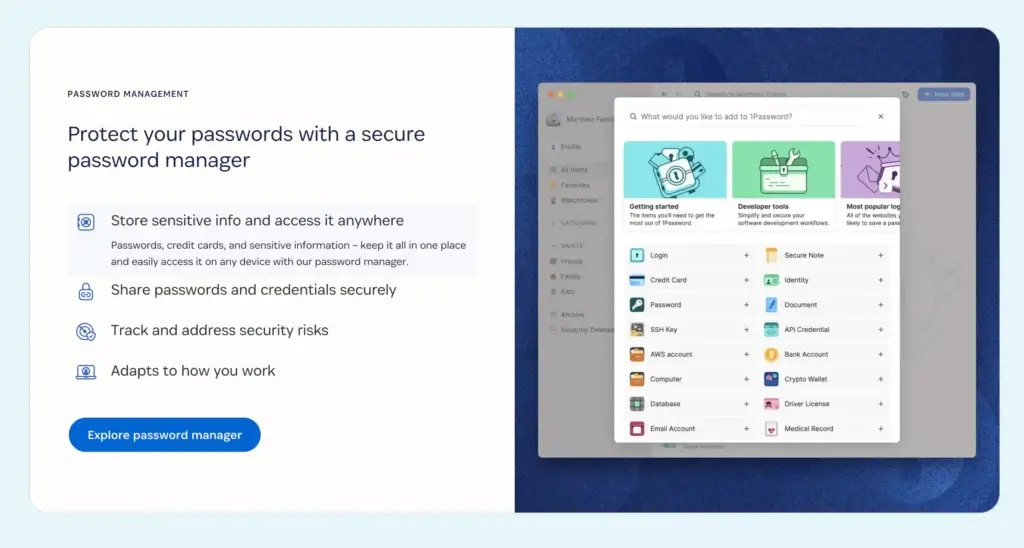
Born on iOS but now everywhere, 1Password has evolved into one of the most versatile and reliable password managers available in 2025. Whether you’re on macOS, Windows, Linux, Android, iOS, ChromeOS, or even just running a browser extension — 1Password integrates effortlessly.
On the security front, 1Password doubles as a two-factor authenticator, similar to Google Authenticator. You get encrypted storage, autofill for login forms, password strength reports, and real-time breach alerts through a feature called Watchtower. It analyzes your saved credentials and flags weak or compromised passwords — all in a clean, no-nonsense dashboard.
You also get the option to sync locally between your desktop and mobile devices, which is a rare but welcome feature for those who want tighter control over where their data lives. If you’re privacy-conscious or working in secure environments, this gives you peace of mind.
Plans and Pricing:
- Individual Plan ($2.99/month): Full access to core features, unlimited password storage, and device syncing.
- Family Plan ($4.99/month): Covers up to five users, includes shared vaults, and allows granular access control — like letting someone use a password without being able to edit or delete it.
Thanks to its polished UI, cross-platform support, and deep security features, 1Password isn’t just another password manager. It’s a privacy-focused productivity tool for both individuals and families who care about doing things right.
NordPass
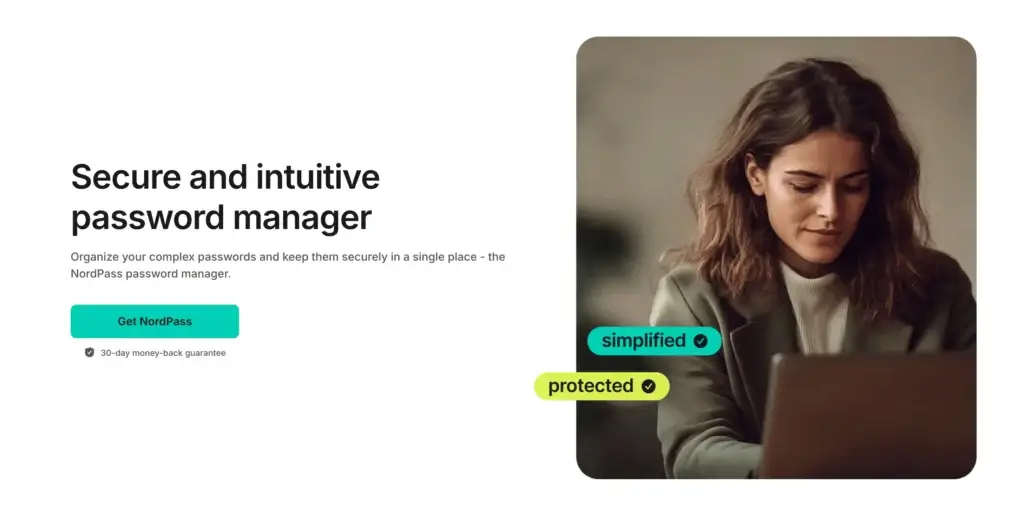
NordPass comes from the same minds behind NordVPN, one of the most trusted names in online privacy. And just like its sibling, NordPass is built around simplicity, speed, and strong encryption — with a modern UI that’s hard to beat.
At its core, NordPass uses XChaCha20 encryption, which is a newer and arguably more secure alternative to the standard AES-256 used by most competitors. The tech is lightweight and fast, and since it’s zero-knowledge, no one — not even NordPass — can see what’s inside your vault.
NordPass is 100% cloud-based. That means all your data is stored on secure servers, but only you hold the decryption key (via your master password). If you’re looking for local-only storage, this isn’t your tool. But if you want cloud sync that just works, NordPass nails it — especially with real-time syncing across Windows, macOS, Linux, Android, iOS, and browser extensions.
It also supports:
- Biometric login
- Offline access (even though it’s cloud-first)
- Secure item sharing
- Data breach scanner for exposed credentials
- And a built-in password health tool
One underrated feature is password grouping, which makes managing work vs personal logins super clean. And thanks to Nord’s privacy-first ethos, everything is handled with GDPR and HIPAA compliance in mind.
Pricing Breakdown:
- Free Plan: Limited to one active device, but includes password storage and autosave/autofill.
- Premium ($1.43/month) (billed annually): Adds multi-device sync, secure sharing, password health checks, and 24/7 support.
- Family Plan ($2.79/month): Up to 6 users, each with their own vault.
If you’re already in the NordVPN ecosystem, adding NordPass to your workflow feels seamless. Even if you’re not, it’s a strong, beginner-friendly manager with enough muscle under the hood for more advanced users.
Enpass
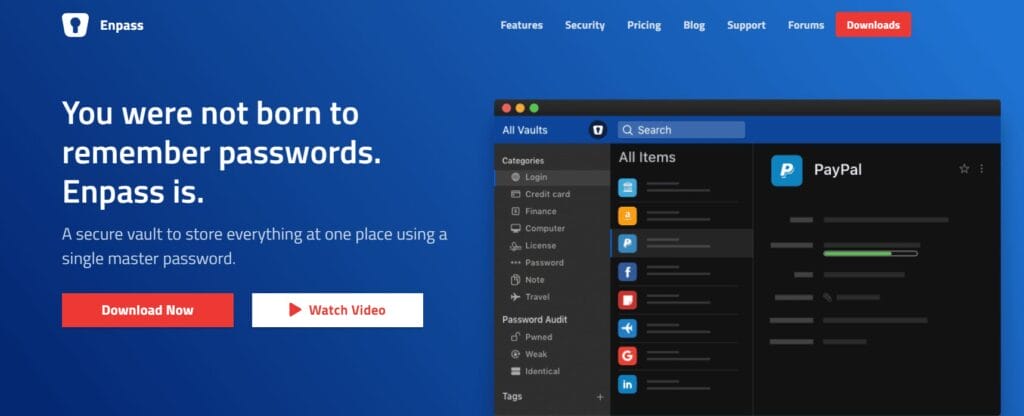
Enpass does things a little differently — and that’s a good thing. While most password managers are cloud-first, Enpass flips the script. It’s one of the few tools that lets you store everything locally by default. That means your data never has to leave your device unless you want it to.
If you’re someone who values privacy above all else, Enpass gives you full control. You can still sync across devices using your own cloud service — think Google Drive, Dropbox, OneDrive, iCloud, or even WebDAV — but Enpass doesn’t host anything itself. No servers. No backend snooping. Just your data, encrypted on your terms.
It supports all the usual suspects — Windows, macOS, Linux, Android, iOS — and browser extensions for Chrome, Firefox, Edge, Brave, and more. There’s even a portable version for USB drives, making it a solid option for those who want true data portability.
Features include:
- Autofill for apps and websites
- Multi-vault support for organizing personal, work, and shared credentials
- Built-in password generator and audit tools for identifying weak or reused passwords
- Biometric unlock, PINs, and traditional master password access
Enpass also includes TOTP (time-based OTP) generation, making it a handy 2FA manager. No need for a separate app.
What makes it stand out is the one-time purchase model. There’s a free version for desktop with full functionality, and mobile is free with up to 25 items. To unlock unlimited mobile storage and advanced features like breach monitoring and custom categories, you can go for a one-time lifetime license or a simple subscription.
Pricing Highlights:
- Free on Desktop: Fully featured, no strings attached.
- Mobile Premium: $1.99/month or $17.99/year
- Lifetime License: $99.99 — pay once, use forever.
If you’re tired of subscriptions and want something that works without the internet, Enpass is one of the few legit options still standing. It’s not trying to be everything — but what it does, it does extremely well.
RoboForm

RoboForm has been around for over two decades — and it shows in a good way. While some newer tools are still figuring things out, RoboForm has already nailed the fundamentals. It’s fast, stable, and extremely efficient at what it does: secure password storage and form-filling.
At its core, RoboForm is built for speed and simplicity. The form-filling engine is one of the best in the business — especially if you frequently deal with long, complex forms. It remembers everything: logins, addresses, card details, notes, even identities. Just one click and the form is done. No typos. No re-typing the same thing 20 times.
Security-wise, RoboForm uses AES-256 encryption and a zero-knowledge architecture, meaning your master password never leaves your device. It also supports two-factor authentication (2FA) and biometric unlock on mobile. If you’re managing a large vault, the search and tagging system is a huge help.
RoboForm works across platforms — Windows, macOS, Linux, iOS, Android — and offers browser extensions for Chrome, Firefox, Edge, Safari, and more. Sync is fast and smooth, whether you’re using a desktop, phone, or tablet.
One standout feature is emergency access. You can designate trusted contacts who can request access to your vault if something happens to you. It’s a thoughtful addition that not many managers offer.
Pricing Overview:
- Free Plan: Unlimited logins on a single device. Great for casual users.
- Premium ($1.99/month): Adds multi-device sync, secure backup, 2FA, and priority support.
- Family Plan ($3.98/month): Covers up to five users with shared vaults and centralized billing.
There’s also RoboForm for Business, which includes team management, role-based permissions, and centralized policy control — all built for IT admins.
If you want something proven, powerful, and just works — without the bells and whistles — RoboForm is still one of the most dependable password managers out there.
BitWarden

If you’re looking for a password manager that’s transparent, secure, and affordable, Bitwarden is hands-down one of the best options out there. It’s open-source, which means its entire codebase is available for anyone to inspect. That’s a huge trust signal — especially when your most sensitive data is involved.
Bitwarden runs on a zero-knowledge architecture and uses AES-256 bit encryption, along with PBKDF2 SHA-256 to secure your master password. Everything is encrypted before it ever leaves your device. And since it’s open-source, it’s regularly audited and reviewed by the security community. No backdoors. No secrets.
It works across Windows, macOS, Linux, Android, iOS, and all major browsers. You get full access to features like:
- Auto-fill and auto-save for logins and forms
- Password generator
- Secure notes and file storage
- TOTP-based two-factor authentication
- And even vault health reports in the premium plan
One major plus is that Bitwarden lets you host it yourself. If you’ve got the technical chops, you can run your own private instance of Bitwarden on your server — ideal for developers, sysadmins, and privacy-focused teams.
Bitwarden also supports secure password sharing through Bitwarden Send, allowing you to transmit sensitive data like passwords or files via end-to-end encrypted links. It’s fast, secure, and doesn’t require the recipient to have a Bitwarden account.
Pricing Snapshot:
- Free Plan: Unlimited passwords and device sync. Yes, even cross-device. Very few free plans offer that.
- Premium ($10/year): Adds vault health reports, encrypted file storage, TOTP 2FA, and priority support.
- Family Plan ($40/year): Covers up to 6 users with shared vaults and user management.
- Enterprise plans are also available with SCIM provisioning, SSO, and API access for larger teams.
If you’re someone who cares about transparency, control, and long-term affordability, Bitwarden is a no-brainer. It’s not just free — it’s freedom with encryption.
LastPass
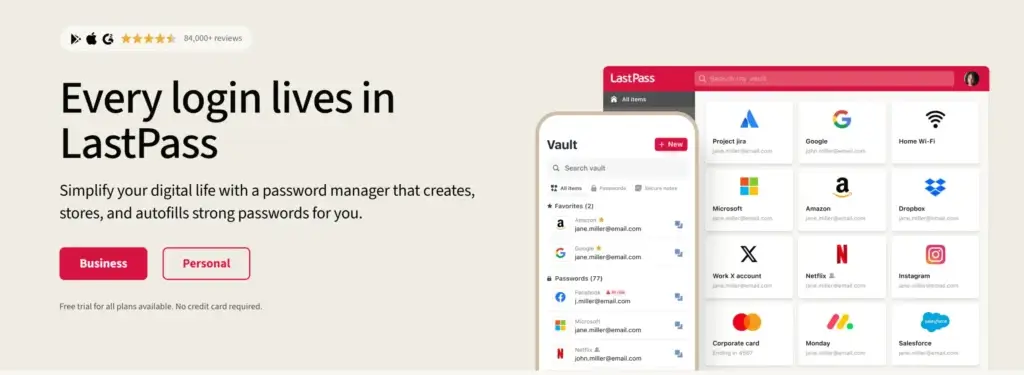
LastPass is one of the most recognizable names in the password manager world. It’s been around for years, and at one point, it was the gold standard. Today? It’s still a solid option, but not without some caveats.
Let’s start with the good stuff. LastPass offers everything you’d expect:
- Unlimited password storage
- Secure notes
- Autofill for forms and logins
- Password generator
- Two-factor authentication
- And emergency access, which lets a trusted person get into your vault if something ever happens to you
The user interface is clean, cross-platform syncing works smoothly, and the browser extensions (for Chrome, Firefox, Safari, and Edge) are reliable. Mobile apps are polished too — you get biometric login, password health checks, and vault search that actually works.
But let’s talk about the elephant in the room: the breaches.
LastPass has experienced a series of high-profile security incidents over the last few years, the most serious being the 2022 breach that compromised encrypted vault data. While the company has since updated its security protocols, added more encryption layers, and undergone third-party audits — the damage to trust was real.
That doesn’t mean it’s a bad product now. LastPass still uses zero-knowledge encryption, meaning even they can’t access your vault. But for users with tight security needs, this history is worth considering.
Pricing Overview:
- Free Plan: Now limited to one device type (either mobile or desktop), which feels restrictive.
- Premium ($3/month): Unlocks multi-device sync, advanced 2FA options, dark web monitoring, and emergency access.
- Family Plan ($4/month): Includes up to 6 users, shared folders, and family manager controls.
If you’re already in the LastPass ecosystem and your needs are basic, it might still do the job. But if you’re setting things up fresh or looking to level up your security posture, it’s worth comparing with alternatives like Bitwarden or 1Password.
Keeper
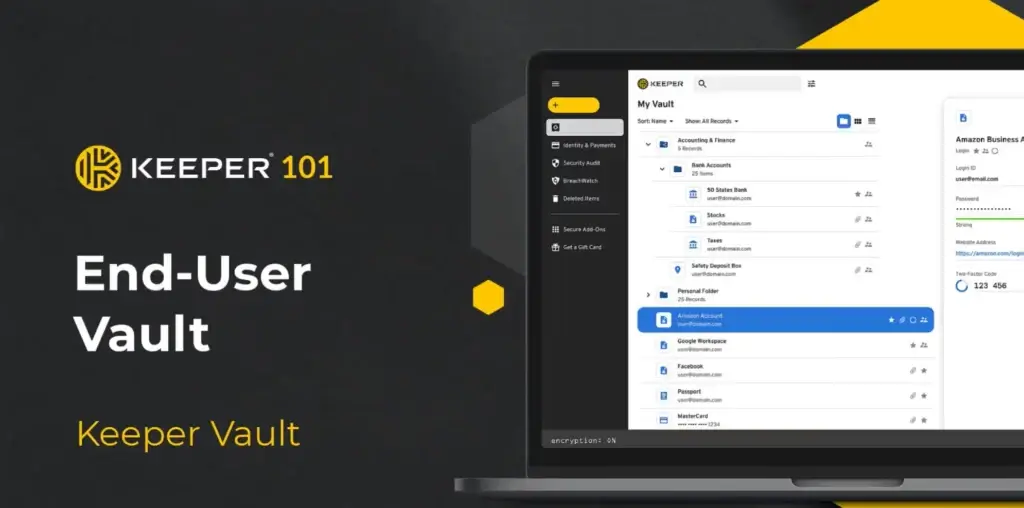
Keeper is one of those password managers that doesn’t get as much mainstream attention — but under the hood, it’s a powerhouse. If you’re after performance, customization, and high-grade security, Keeper checks all the boxes.
Right off the bat, Keeper is fast. Like, noticeably faster than most password managers when it comes to autofill, vault loading, and even syncing across platforms. Whether you’re on Windows, macOS, Linux, Android, or iOS — it just works. There are also extensions for all major browsers, and even support for command-line tools if you’re into scripting.
On the security front, Keeper uses zero-knowledge architecture, AES-256 encryption, and supports biometric login, TOTP-based 2FA, and hardware key compatibility (like YubiKey and WebAuthn). It’s also SOC 2 Type 2 and ISO 27001 certified, which is a big deal if you’re in a compliance-heavy industry.
One feature that stands out is BreachWatch® — a dark web monitoring tool that alerts you in real time if any of your credentials are exposed in data breaches. It’s an extra layer of security that complements the strong encryption already in place.
There’s also KeeperChat, a secure messaging app bundled in some plans, designed for encrypted communications. Most password managers don’t even try to touch secure messaging — but Keeper goes there.
Password sharing, record history, and folder organization are all baked in. You can even store and auto-fill payment info and confidential files — all behind a master password or biometric gate.
Pricing Breakdown:
- Free Plan (Mobile only): Limited storage, no sync.
- Personal Plan ($2.92/month): Unlimited passwords, multi-device sync, and emergency access.
- Family Plan ($6.25/month): Up to 5 users with shared vaults and admin control.
- Business and Enterprise plans are available with SSO, SCIM, role-based access control, and detailed audit logs.
If you’re in IT, cybersecurity, or just want something that feels fast, polished, and enterprise-grade — Keeper is easily one of the most underappreciated password managers out there.
Passbolt
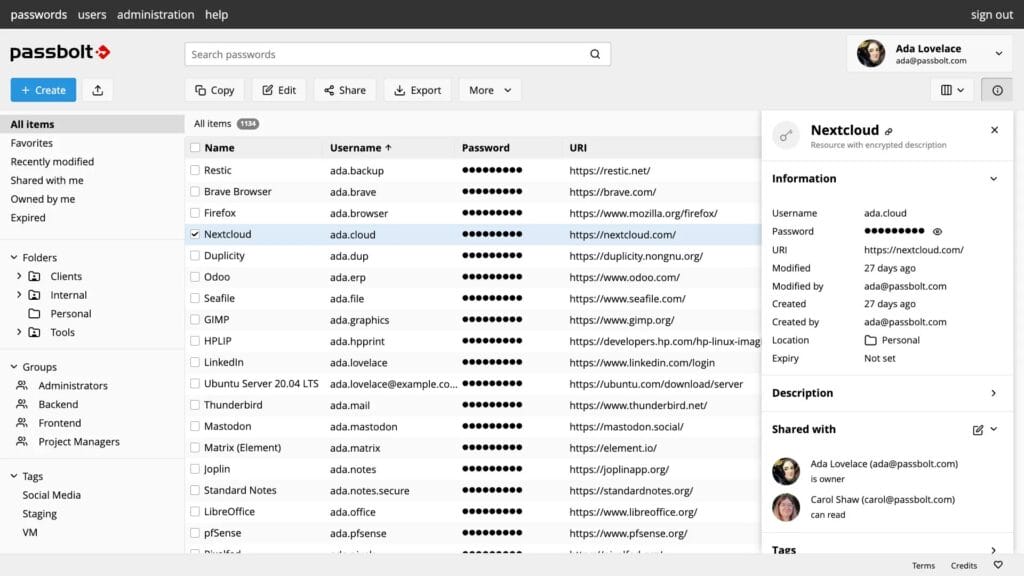
Passbolt isn’t your average password manager. It’s open-source, self-hostable, and designed specifically for teams and developers who need serious control over their credentials. Think Bitwarden — but with a heavier focus on collaborative workflows and dev-first environments.
First off, Passbolt is built on modern, open web standards and uses end-to-end encryption (based on OpenPGP) for everything. That means no plaintext passwords, ever — not in transit, not at rest. The system is fully auditable, and if you’re the kind of person who wants to know exactly how your secrets are stored, Passbolt makes that very easy.
It’s available as a self-hosted solution or a cloud-hosted SaaS, depending on how deep you want to go. Most teams with sysadmins and DevOps in place prefer the self-hosted route because it allows for full control, custom integrations, and air-gapped security. But if you want something plug-and-play, their cloud option is secure and ready to go.
Passbolt works best for:
- Tech teams sharing root credentials, API keys, server logins
- Enterprises with strict data policies
- Open-source-friendly companies who want to customize everything
The UI is clean, fast, and optimized for productivity. You get:
- Role-based access controls
- Folder-level permissioning
- Real-time activity logs and audit trails
- Secure password sharing and requests
- LDAP/Active Directory integration (Pro plan)
One thing to note — Passbolt doesn’t try to be everything. It doesn’t do autofill or browser syncing like Bitwarden or Dashlane. It’s built for teams that need security-first collaboration, not casual form-filling.
Pricing Breakdown:
- Community Edition (Self-hosted): Free, fully featured, and open-source.
- Business Cloud ($10/user/month): Includes support, automatic updates, SSO, and audit features.
- Enterprise (Custom pricing): Tailored for large organizations needing advanced integrations, compliance, and SLA-backed support.
If you’re managing sensitive infrastructure or building secure apps with a team, Passbolt is a rock-solid, no-BS password manager. Not for everyone — but exactly right for the right kind of user.
KeePass

KeePass is the password manager for people who want total control — and don’t mind getting their hands a little dirty. It’s free, open-source, and built for local storage. That means nothing lives in the cloud unless you put it there.
Out of the box, KeePass is ultra-minimal. No sync. No autofill. No slick animations or fancy dashboards. But that’s kind of the point. It’s designed for power users who want a rock-solid, no-nonsense password manager that runs offline and stays out of the way.
KeePass uses strong AES-256 encryption and a local database file (.kdbx) that you can protect with a master password, a key file, or both. Want to back it up to your own server? Dropbox? Google Drive? Syncthing? Your call. You manage everything.
It works natively on Windows, but there are solid community-supported ports and forks for macOS (KeePassXC), Linux, Android (KeePass2Android), and iOS (Strongbox, KeePassium). Add-ons and plugins bring in features like:
- Autofill
- Browser integration
- TOTP support
- Dark mode
- And even cloud sync (if you really want it)
KeePass is also one of the few password managers that can run off a USB stick in portable mode — perfect for sysadmins, IT techs, or anyone working in secure or air-gapped environments.
It’s completely free and open-source, licensed under GPL. No upsells, no freemium model, no corporate overlords. Just pure function over form.
Bottom line? KeePass is like a Linux terminal for your passwords — incredibly powerful in the right hands but not designed for the average user. If you’re technical and want full ownership of your password vault, KeePass is still one of the most trusted tools out there.
Honorable Mentions
These password managers didn’t make the main list, but they’re still worth a look — especially if you have niche needs or want something a bit off the beaten path.
🔐 Zoho Vault
Zoho Vault is a solid choice for teams already using Zoho’s ecosystem. It’s clean, affordable, and built with IT admins in mind — with strong support for role-based access, audit logs, and directory integration. Great for SMBs, but less polished for individual users.
🔐 Sticky Password
Sticky Password has been around for years and still holds its ground. It’s not flashy, but it gets the job done. Plus, it’s one of the very few managers offering Wi-Fi-based local sync and a lifetime license option. A good pick for users who want something simple, reliable, and non-subscription.
🔐 LogMeOnce
LogMeOnce tries to do everything — password management, photo login, 2FA, identity protection, even anti-theft. And honestly, it’s a lot. The feature list is impressive, but the interface can be overwhelming. Best for tech enthusiasts who love having 50+ tools in one dashboard.
🔐 Password Safe
Created by Bruce Schneier (yes, that Bruce Schneier), Password Safe is as old-school and utilitarian as it gets. No cloud. No sync. Just a basic, trustworthy vault for storing your logins locally on Linux and Windows. Perfect for minimalists or those working in ultra-secure environments.
Conclusion
In addition to the password managers listed above, modern browsers like Google Chrome, Mozilla Firefox, and Microsoft Edge come with built-in password managers that work well for basic needs. Plus, almost every tool we’ve covered offers browser extensions for seamless integration — so whichever manager you choose, it’ll likely fit right into your workflow.
Here’s a comparison of the best password managers and keepers in a table:
| Password Manager | Open Source | Local Storage | Cloud Sync | 2FA Support | Dark Web Monitoring | Built-in VPN | Password Sharing | Free Version | Best For |
|---|---|---|---|---|---|---|---|---|---|
| Dashlane | No | Optional | Yes | Yes | Yes | Yes | Yes | Yes | All-rounders & teams |
| 1Password | No | No | Yes | Yes | Yes | No | Yes | No | Families & Apple users |
| Enpass | No | Yes | Optional | Yes | No | No | Yes | Yes | Privacy-first users |
| RoboForm | No | No | Yes | Yes | No | No | Yes | Yes | Legacy users & businesses |
| Bitwarden | Yes | Optional | Yes | Yes | Premium | No | Yes | Yes | Developers & budget users |
| LastPass | No | No | Yes | Yes | Premium | No | Yes | Yes | Legacy users |
| Keeper | No | No | Yes | Yes | Yes | No | Yes | Yes | Enterprises & security pros |
| NordPass | No | No | Yes | Yes | Yes | No | Yes | Yes | NordVPN users & beginners |
| Passbolt | Yes | Yes | Optional | Yes | No | No | Yes | Yes | DevOps & sysadmins |
| KeePass | Yes | Yes | Manual | No (Plugins) | No | No | No | Yes | Tech-savvy users |
It is evident that the pricing and features of various password managers are quite diverse. Thus, you can easily choose the most suitable option for your requirements. Most of the password managers listed here come with a free version, which you can sample if you are not entirely sure about subscribing.
Also, you must remember that using a password manager (however trustworthy) alongside complicated passwords is no substitute for taking other security precautions. Although it can play an important role in securing your digital information, it is not foolproof. Therefore, you must do your best to follow established safety protocols for safeguarding your information as well.